We live in the digital age where it seems like every day a new WiFi-connected electronic consumer advice hits the market. In fact, the number of network-connected devices per person around the world was 3.47 in 2015, and it’s now 6.58. These devices add great value to our lives, whether that’s in the form of entertainment or quality of life improvements. However, the increased number of devices can put extra pressure on our wireless networks, leading to subpar WiFi signal strength and overall decreased performance.
With the growth of Internet-of-Things (IoT) and smart devices, we can only predict that the demand put on our WiFi networks will continue to rise. This is where a WiFi analyzer comes in. With a WiFi analyzer app, you can perform a deep dive into your wireless network, including doing a WiFi survey, to determine exactly how well your network is performing and how you can improve it.
Understanding how your WiFi is performing can help you address any weak points and significantly increase the usability of your devices. If you’re planning your network access points, you can also save considerable time and energy by getting it right the first time.
Contents
How Does WiFi Analyzer Work?
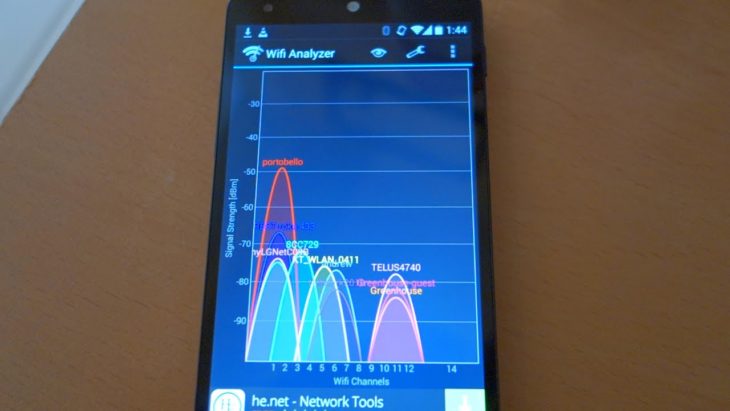
Source: youtube
Before we delve into how a WiFi Analyzer works, let’s just have a quick recap of what a WiFi Analyzer is.
What is a WiFi Analyzer?
Put simply, a WiFi analyzer will analyze your wireless network, helping you to identify any dead spots and optimize your access point locations. An access point is a piece of wireless network hardware that essentially acts as a portal for your main local area network. Access points are used to extend the network range, and so are common in larger buildings like offices or even homes that have a lot of WiFi-connected devices.
Deciding where to put your access points is crucial to getting optimal WiFi performance. This is where a WiFi analyzer app comes in. Without a WiFi analyzer app, you’d be left doing guesswork based on your knowledge of which factors increase WiFi interference or act as obstructions. A WiFi analyzer app does this all for you and in a matter of seconds.
How Does It Work?
The WiFi Analyzer app will scan the local area to quickly determine which wireless networks are nearby. You will usually be asked to upload a map of the location for a more accurate reading that’s easier to dissect. It will tell you the network names, often called the Service Set Identifiers (SSIDs). It will also tell you the signal strength and any security settings. The app also helps you discover any radio signal leakages, significant noise sources, and overview your channel usage. You can then use this information to plan your network access points or make other changes to your network setup, such as which channels should be used by which devices.
How to Read WiFi Analyzer
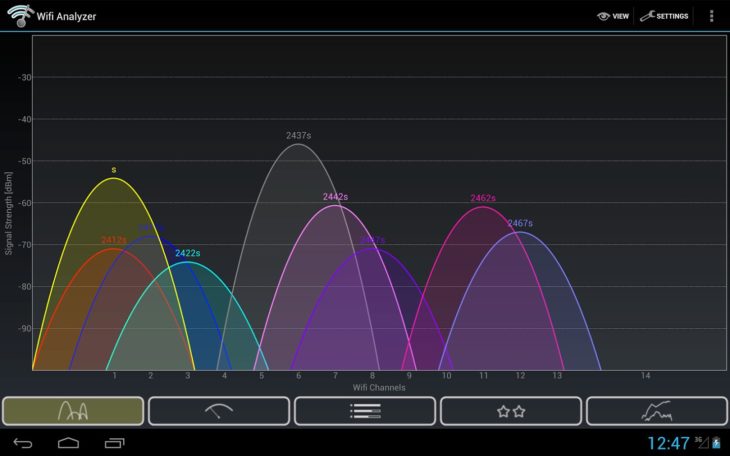
Source: techilife
A good WiFi analyzer app will give you a wealth of information about your network, but it can often be difficult to make sense of the data if WiFi networks aren’t your area of expertise. WiFi analyzer apps should explain everything you need to know, but here’s a quick guide of what you can expect and how to read it.
Channel Number and Band
Most WiFi networks will either use 2.4 GHz or 5 GHz communication bands. The key difference being that 5Ghz provides faster performance but only at shorter distances, whereas 2.4 GHz is more suitable for wider range coverage. The 2.4 GHz band is divided into 11 channels, which in theory should be enough to handle the device load, but some devices might default to using the same channels. This leads to a situation where one or a few channels become overcrowded. If this is the case with your WiFi network, the WiFi analyzer app should suggest alternative channels to ease any overcrowding.
Security
The app will tell you the security settings for your WiFi networks, which can help you determine whether you need to tweak the settings for maximum security.
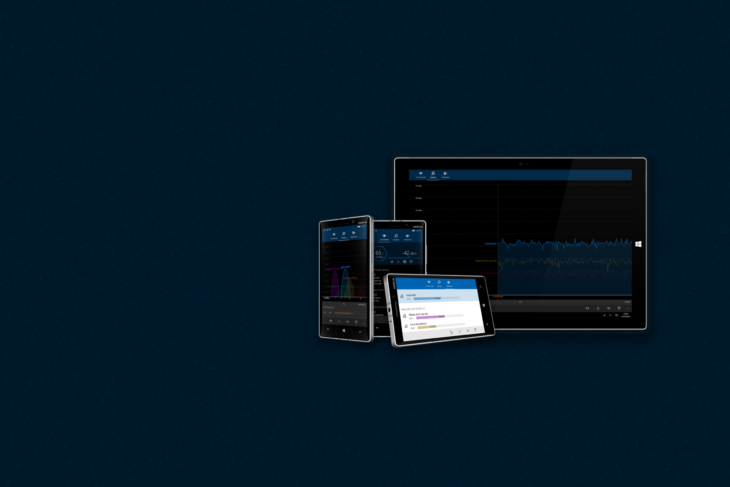
Source: matthafner
Signal Strength and Noise Level
A WiFi analyzer will give you a highly accurate picture of your signal strength so you can identify where you have a weak signal and help you make changes to address this. Sometimes a poor signal is the result of too much wireless noise interfering with the signal. A WiFi analyzer app will point out any areas of high noise levels.
Received Signal Strength Indicator (RSSI) – values lets you know how strong the connection is between your router and device. “Noise Floor,” on the hand, refers to the sum of all the unwanted signals and noise sources that are within the range of connection. It is, therefore, safe to state that “Noise,” in this case, represents the number of other unwanted signals that may interfere with the monitored signal.
The values of both RSSI and Noise Floor are in negative figures. For the latter, you can check for the highest number. The higher that number is, the better the outcome. But remember that since they are in negative numbers, the “higher” implies that the figures should be as close as possible to “zero.” For instance, an RSSI of -40 is much better when compared to the one at -75.
But then, for “Noise,” the best value is the lowest negative number. That is the number that is farthest from zero since the numbers are negatives. So, for instance, -85 is better than -78.
So, measure the distinct differences between both values – which is usually referred to as “Signal-to-Noise Ratio” or “SNR.” It is simple arithmetic: subtract the value of the “Noise” from the “RSSI” value, and the answer is the “SNR” value.
For instance, channel 13 has an RSSI of -59, and the “Noise” has a value of -90.
The outcome is 46, and this is the Signal-to-Noise Ratio. The best way to enjoy an exceptional Wi-Fi connection is to have a high Signal-to-Noise Ratio.
Best WiFi Analyzer for Windows
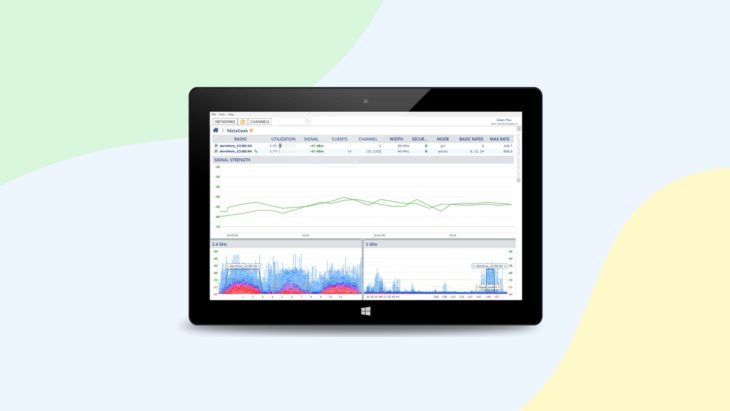
Source: allconnect
When it comes to picking your Windows WiFi Analyzer app, you want an app that is both user-friendly and provides a large amount of actionable data about your network. There are a ton of WiFi analyzer Windows apps out there, but for professional use, Netspot is one of the best WiFi analyzer for Windows.
