Both individuals and businesses suffer from the common issue of losing data from flash drives. In this regard, accidental deletion can lead to stressful experiences when valuable data is lost. To address this issue, Wondershare Recoverit serves as powerful flash drive recovery software. It helps you regain lost files from different storage devices, including USB drives. In this article, we’ll talk about key features, advantages, and instructions to get lost data back.
Contents
- Part 1: Wondershare Recoverit: The Best Tool for USB Data Recovery
- Part 2: The Prominent Features of Wondershare Recoverit – One-Click Data Recovery Solution
- Part 3: Instructions to Recover Lost USB Data with the Help of Recoverit
- Part 4: The Potential Benefits of Using Wondershare Recoverit
- Last Words
- Wondershare Recoverit Free Download
Recoverit serves as the best solution for flash drive data recovery. Users can get to recover lost files from a variety of USB storage options. It supports a range of devices, including pen drives, USB flash drives, and many more. Also, the software proves to be useful for various USB types, such as USB-A and Micro-USB.
Plus, users can fulfill their needs with its support of over 1000+ file formats, including images, videos, and audio. This tool makes the USB data recovery process efficient with its user-friendly and quick locating features. Moreover, you can preview scanned files before recovery to ensure a precise process. With its stable performance, it proves to be a reliable choice for USB data recovery.
Recoverit presents flexibility for working with various storage media. These storage media include internal and external hard drives, cameras, SD cards, etc. Now, let’s explore the other key features of this data recovery tool.
1. NAS Data Recovery
Users can save NAS data in real-time without disturbing NAS server operations. The process eliminates the need for disk pull-out to avoid any damage. You do not require any complex RAID rebuilding. So, it simplifies NAS recovery by easy selection and quick file filtering.
2. Linux Data Recovery
This data recovery tool offers quick recovery of deleted files on Linux. It can handle all popular Linux versions, including Linux Mint and many more. Plus, this tool recovers data by operating from the background to keep working on Linux during the process.
3. Memory Card Data Recovery
This data recovery software recovers data from different memory cards, such as microSD and SDHC cards. Users can recover memory card data found in digital cameras, drones, and game consoles. You will be able to recover data irrespective of the cause.
4. Hard Drive Recovery
No matter which hard drive you have on your device, it retrieves your lost files with just a few clicks. Also, it begins searching for lost files by conducting both in-depth scans simultaneously. So, with its help, you can recover data from HP, Dell, and other hard drive brands.
5. File Recovery
It can restore over one thousand file types from diverse storage devices, including computers and cameras. Plus, the tool recovers videos, photos, files, audio, emails, and even deleted office documents.
Part 3: Instructions to Recover Lost USB Data with the Help of Recoverit
As we have discussed, Recoverit is one of the top tools to get your data back. It is an effective tool to rescue lost files from USB drives and deal with data recovery issues. Now, let’s explore the instructions for flash drive data recovery.
Step 1. Connect the USB Drive and Select the Target Location
Start by connecting your USB drive to your computer and ensure your system detects the USB drive. Now, launch Recoverit on your computer to recover data from USB. After opening the tool, choose the USB drive as the target location. Click the “Start” button to start the recovery process. This is even possible if you have lost the partition from the device.
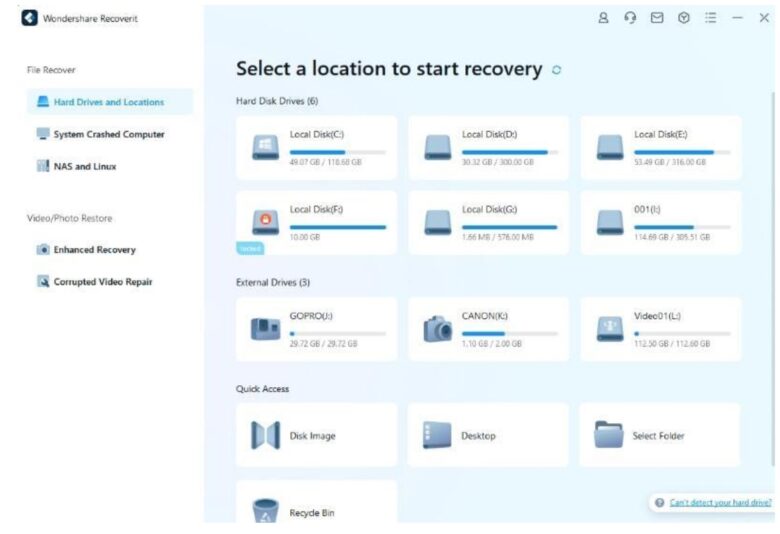
Step 2. Scan Your USB Drive to Locate Files
Now, the tool will conduct a thorough scan of your USB drive. So, allow a few minutes for the scanning process to finish. You have the option to pause or stop the scan if needed during this phase.
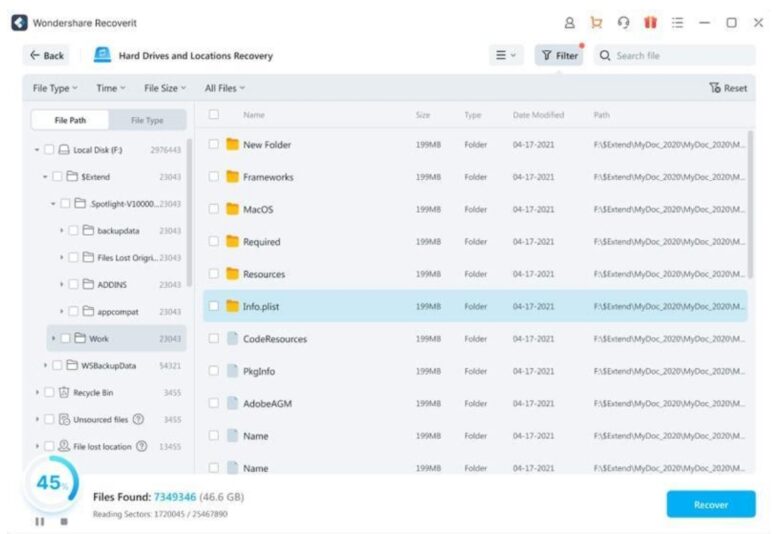
Step 3. Preview and Recover Your Lost Data
Once the tool completes the scan, preview the recovered files without limitations. If using the free version, you have limited previewing options. To restore the recovered files from the USB, click “Recover” and save them to another secure location.
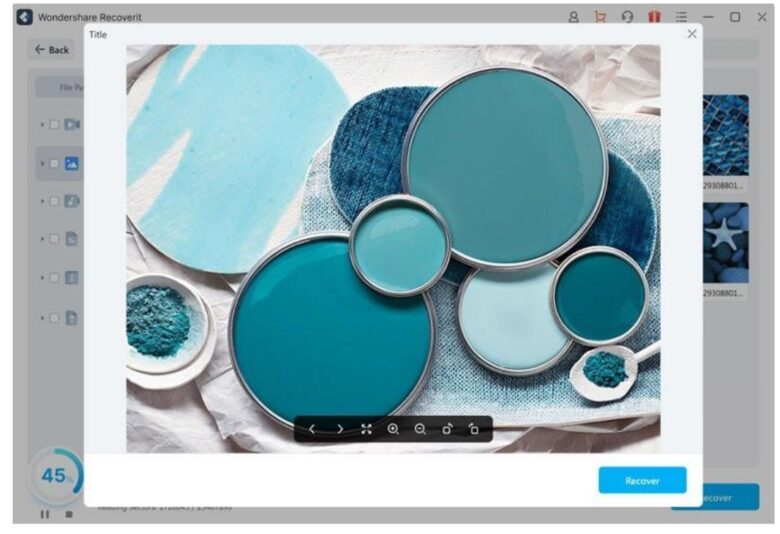
Recoverit not only offers an easy solution but decreases the impact of data loss. Additionally, users in need of user-friendly ways can gain many advantages when recovering their essential data. In the following section, we’ve listed some of its potential benefits to show its significance.
- It uses advanced recovery methods by using 35 innovative patents to recover files.
- This data recovery software excels in restoring information from over 500 different situations. Irrespective of the cause, you can recover the data lost.
- In addition, this tool claims a notable 95% recovery rate for flash drive data with a high success rate in retrieving lost files.
- The tool supports over 1000 file formats, and its flash drive recovery service comes at no additional cost.
- Recoverit can help you recover the data from any device without causing any wear and tear to it. Moreover, it will retrieve the files while recovering them.
Last Words
This guide has highlighted the problems of losing data from USB drives and introduced a trustworthy solution in Wondershare Recoverit. Its user-friendly interface and advanced algorithms make USB data recovery seamless. Also, this software can handle multiple file types and functions across different operating systems. So, download the software today to ensure the security and accessibility of valuable information.
Click below to download Wondershare Recoverit
