When you’re a writer, you don’t want your reader to endure any typos or awkward wording. Correcting the text before it’s published is one of the most important steps. However, this process can be time-consuming and tedious if done manually. If you are a content creator, then you are most likely familiar with the concept of editing. But what is editing, and how does it differ from formatting?
In this article, we will introduce the basics of PDF editing and discuss some effective ways to approach it. We will also provide a few tips on how to make your files look their best and what tools to use for effective editing.
PDF is a popular document format that is used extensively across different industries. From publishing companies to legal departments, they are a common means of communicating information. As a content creator, it is important to understand how to edit and format them effectively so that they look professional and appeal to the widest audience possible.
There are several things that you can do to improve the look and feel of your PDFs: use clear and concise language, use appropriate fonts, choose neutral colors, and create high-quality graphics. By following these general principles, you will ensure that your PDFs look polished and professional, making them more likely to be accepted by potential customers or clients.
There are a variety of PDF editing programs available on the market, but which one is right for you? PDFPlatform is a popular option among writers because of its ability to optimize and manage files for print and online publishing. Not just that, but it also offers some powerful features for correcting or editing files.
Contents
5 Tips for Effective Editing
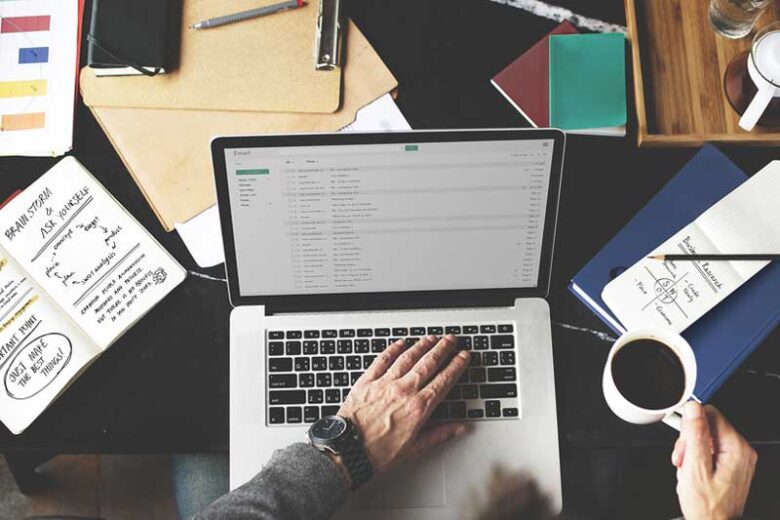
Source: freelancewriting.com
PDFs can be difficult to work with media because they are formatted in a way that is specific to the computer software used to create them. Proper editing can make the process of creating and editing PDFs much easier. here are some tips for effective editing:
1. Use the right tools
Adobe Acrobat is the most commonly used program for creating and editing such files, but other programs can be used as well. When using a program other than Acrobat, be sure to read the instructions that come with it and understand how it works.
2. Make sure the formatting is correct
All of the text in a PDF must be properly formatted for it to look correct when viewed onscreen or printed out. Paragraphs should have consistent spacing, headings must appear in the correct place, and all text should be set at the same font size. Mistakes in formatting can cause an entire file to look incorrect.
3. Check for spelling and grammar
Errors in spelling and grammar can often ruin an entire document, so it is important to check them carefully before publishing. Also, make sure that all words are spelled correctly and that comma use is consistent throughout the document. Incorrect grammar can seriously weaken the presentation.
4. Use tables sparingly
Tables are useful when they are needed and should not be inserted into every document unless they are essential to its content. Tables that are included in a document without justification may cause problems when printed out or when viewed online. When tables are necessary, try to format them instead of actual tables so they will look less bulky onscreen or printout
5. Use graphics sparingly
Graphics should also only be used when they are essential to the information being presented. Graphics should be kept small so they do not take up excessive space when printed out. They can also easily become blurry if too much information is crammed onto one page
Compress PDF tool
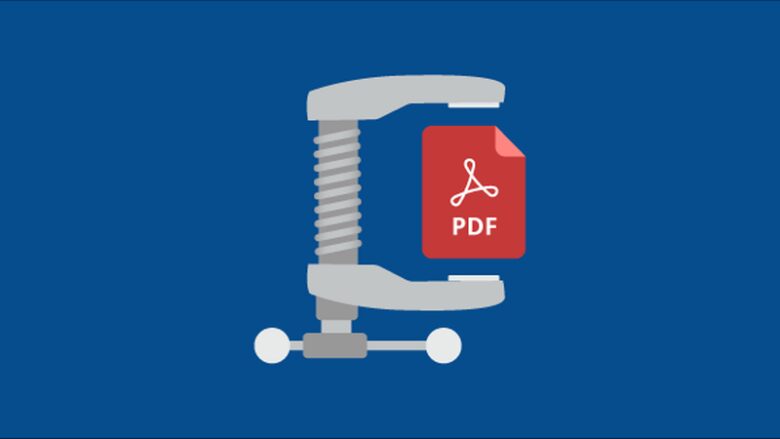
Source: syncfusion.com
A lot of times when we’re working with PDF files, they can be quite large and take up a lot of space on our computer. This can be especially problematic if we need to send the file over email or share it with someone else. Resizing or compressing the file can make it much more manageable and easier to work with.
If you’re struggling to work with a particularly large or bulky PDF file, why not try out this PDF tool? It will automatically reduce the size of the file by removing unnecessary details and making it more streamlined. So whether you need to save space on your computer or just want to make working easier, this is an effective solution.
Convert PDF to Word tool
You’ve probably seen people scanning documents or pictures, turning them into electronic files, and even saving them as PDFs. But what do you do if you want to turn a PDF document into text, for instance, so that you can edit it or view it on a different device?
If you’ve been using a word processing application to create and edit PDFs, you’re probably familiar with the “Convert to Text” command. It’s available in most applications, as well as online tools like PDFPlatform.
Editing PDF tool
PDF is a format popular for distributing and organizing documents. Being able to edit files can be helpful when you need to make changes or corrections to a document. There are numerous editors available on the internet, but which one is the best for you? Here are some factors that may help you choose the right pdf editor for you.
If you want to be able to edit files effectively, you may want to consider using a program that offers robust editing features. Additionally, it may be beneficial if it has a wide range of formatting capabilities. Finally, it is important to find a pdf editor that is easy to use and install. Whenever you make any changes to a file, it’s important to review the resulting document carefully before saving it.
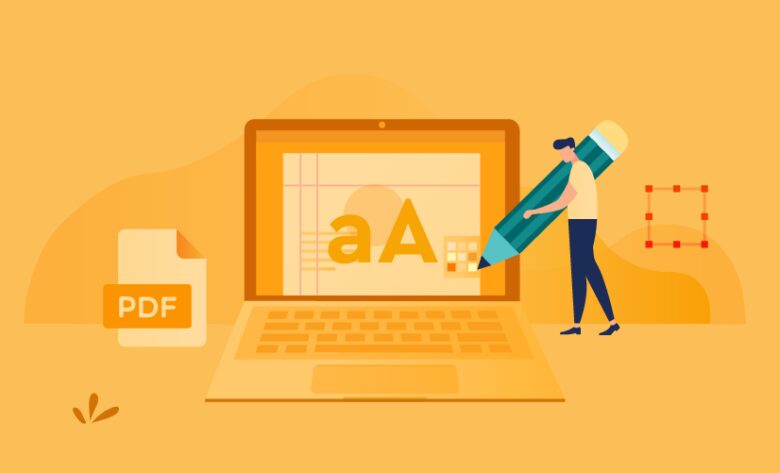
Source: jotform.com
Make sure all the surrounding text is correctly aligned and that all formatting is intact. If there are any problems, fix them before continuing. Also, be sure to save your edited version as a new file name rather than overwriting the original.
The widespread use of PDFs has revolutionized the way we work, learn, and communicate. They are easy to print, distribute, and read. They have become so ubiquitous that some people don’t even realize they’re using PDFs. Through this article, we have shared tips and tools for effective editing and if you want to test them, you can do so by visiting the link above. Enjoy your editing.
