Picture this: you’ve just returned from the most magical vacation—think stunning sunsets, endless beaches, and joyful family moments. As any woman who loves capturing memories would, you’ve spent hours clicking the perfect shots.
For someone who gems memories, these photos are more than just images—they’re a access to the feelings, connections, and stories that made your vacation memorable. They hold the laughter of your children as they built sandcastles, the quiet satisfaction of watching a fiery sunset, and the shared moments of closeness with family.
Now, back in your cozy home, you’re ready to transfer those treasured photos to your Mac and relive the magic of your unforgettable vacation. The anticipation builds as you imagine the vibrant sunsets, joyous smiles, and serene landscapes coming to life on your screen.

But then, disaster strikes. As the files load, a sinking feeling takes over—some photos appear blurry, others are riddled with pixilation, and a few refuse to open altogether. The moments you so carefully captured now seem broken, leaving you disheartened and overwhelmed.
The disappointment isn’t just technical—it’s deeply personal. For anyone who values capturing life’s precious moments, the thought of losing them is heartbreaking. But as discouraging as this situation feels, it’s important to remember there’s still hope.
Before you spiral into panic, take a deep breath. Photo corruption is a frustrating issue, but it’s not the end of the world. Whether it’s a problem during file transfer, a software glitch, or even hardware failure, there are ways to recover your cherished images. Let’s dive into how you can fix this.
Contents
Why Do Photos Get Corrupted on Mac?
Before diving into solutions, it’s essential to understand what causes photo corruption. Here are some common reasons:
- Interrupted Transfers: Weak or unstable connections during file transfers can lead to incomplete or corrupted files.
- Software Glitches: Bugs in macOS or photo editing/viewing apps can make images unreadable.
- Faulty Memory Cards or Devices: Damaged SD cards, USB drives, or external storage devices often result in corrupted files.
- Sudden Power Loss: Unexpected system shutdowns or power interruptions during transfers can compromise file integrity.
- Incompatible File Formats: Photos in formats not natively supported by macOS may appear corrupted or fail to open.
- Virus or Malware Attacks: Malicious software can occasionally target and corrupt image files.
Understanding these causes can help you better prevent future issues and guide you toward the right solutions. Let’s explore how you can fix corrupted photos.
How to Fix Corrupt Photos
1. Use macOS Photos Repair Library
Your Mac’s Photos app isn’t just for organizing pictures—it has a built-in repair tool that can help with minor issues.
Here’s how:
- Close the Photos app if it’s open.
- Reopen it while holding down Command and Option.
- In the pop-up, click Repair Library.
- The app will scan for issues and fix them automatically.
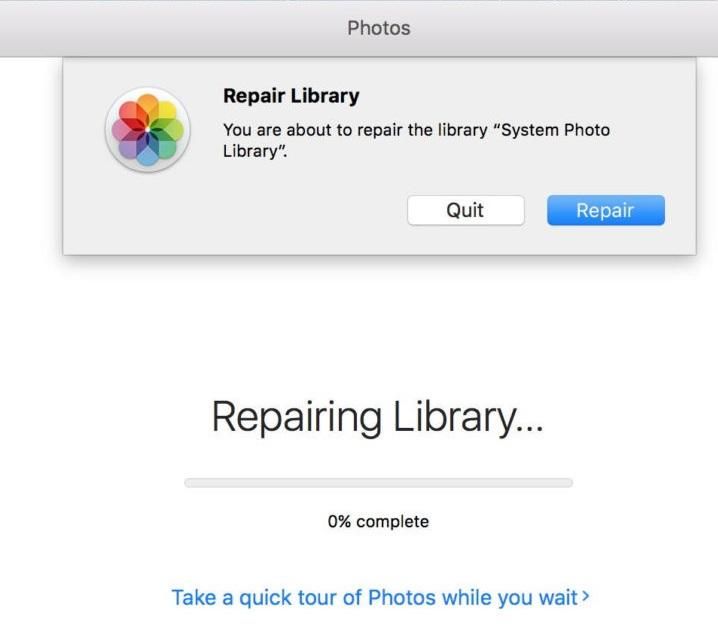
This method is perfect for quick fixes and doesn’t require additional downloads.
2. Recover Photos from Cloud Backups
If you’re someone who always backs up your files, check services like iCloud or Google Photos for uncorrupted versions of your images.
To recover photos:
- Open iCloud or Google Photos on your Mac.
- Search for the photos you want to restore.
- Download them to your Mac.
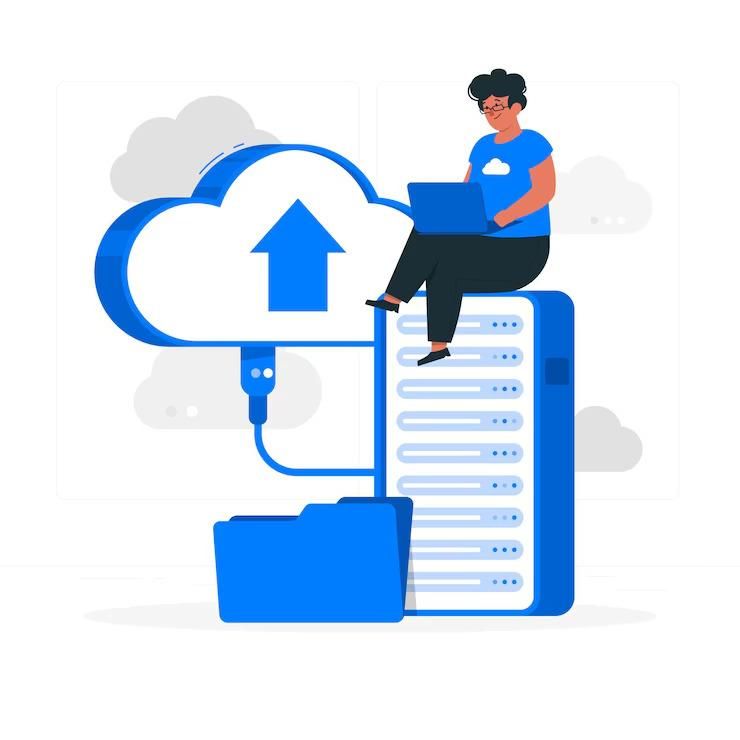
It’s a hassle-free way to get back your memories if you’ve been diligent about backups.
3. Check External Devices
Sometimes the issue lies with your storage devices:
- Test your SD card, USB drive, or external hard drive on another computer.
- Temporarily disable your antivirus to see if it’s blocking access to your photos.
These small checks can often uncover the root of the problem.
4. Use Photo Repair Software
As a woman who treasures her photos, you’ll want the simplest and most effective solution and obviously the easiest. If the above manual methods sounds too technical to you, then worry not as that’s where a trusted photo repair software like Stellar Repair for Photo comes in. This software is designed to fix corrupted images quickly and efficiently, no matter the file format or type of corruption.
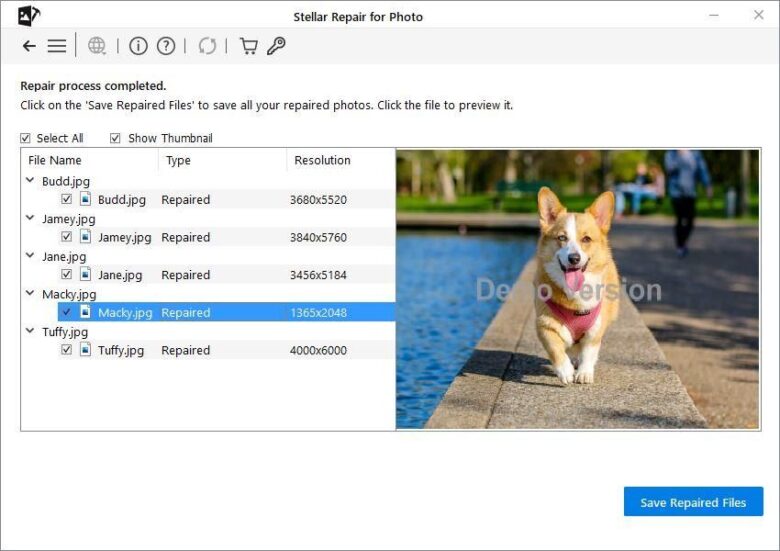
Here’s how you can use it:
- Download and install the software on your Mac.
- Launch the app and click Add File to select the corrupted images.
- Hit Repair and let the software do its magic.
- Preview the repaired photos to ensure they’re restored perfectly.
- Save them to your desired location and breathe a sigh of relief!
This photo repair tool supports formats like JPEG, PNG, and HEIC, and works seamlessly with the latest macOS versions, including Sonoma. With its user-friendly interface and compatibility with macOS and Windows, it’s the go-to solution for restoring photos to their original quality.
Prevent Future Photo Corruption
Prevention is better than cure, especially when it comes to your memories. Here’s how you can protect your photos in the future:
- Always use high-quality SD cards or storage devices.
- Regularly back up your images to cloud services like iCloud or Google Photos.
- Avoid abrupt disconnections during file transfers.
Conclusion
As a women who treasures photos as deeply as the moments they symbolize, losing them can feel truly heartbreaking. Each image holds a story, an emotion, and a piece of your life that you never want to forget.
With the right tools and guidance, you can bring your cherished photos back to life. Whether it’s using a trusted photo repair software, taking advantage of your Mac’s built-in recovery tools, or retrieving images from backups, you have options to save those irreplaceable moments.
Remember, every problem has a solution, and your memories are worth the effort. And next time you head out for another adventure, double-check your backup processes. Because those sunsets, smiles, and stolen moments deserve to be safe forever.
