We live in an era of modern technology, and each of us has a laptop, tablet, smartphone among with all the other devices. It’s convenient to have a media player who will provide you to stream media files from your devices on a big screen.
The best way to achieve this is to install Kodi on the Amazon Firestick. Kodi is a handy media player who will provide accessing and streaming media files from various platforms. Also there are many extension you can install for free. So if you’re looking for these check out this article here on the best kodi addons. In this article, we provided for you the best 3 methods to install Kodi on Firestick. Take a look.
Installation of Kodi 17.6 on Firestick using ES explorer
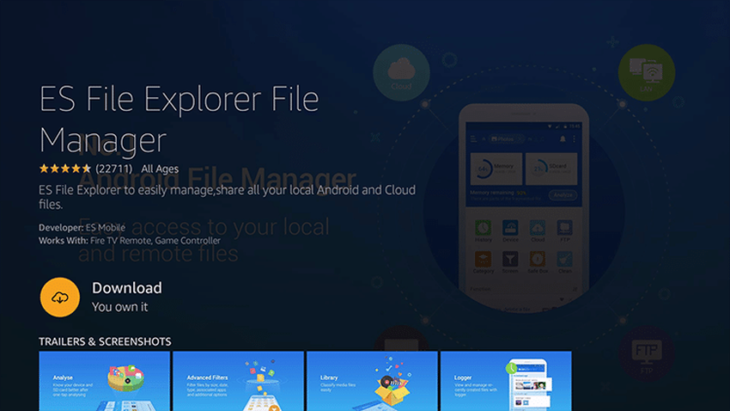
Source: hevpn.guru
The first approach needs the use of popular application ES File Explorer. If you don’t have it on your device, then you should do that first. In case you have it, you can skip to the part of installing Kodi. If you want to install ES File Explorer, follow these steps:
- Open the Firestick and go to Settings
- Choose Device and later Developer Option
- In the Developer Option, turn on the ‘Allow apps from unknown sources.’ (After you finish the installation process turn off the option to protect your device from malware applications)
- Proceed to the main menu on the Amazon Firestick and choose the option ‘Search.’
- Research for ‘ES File Explorer’
- From all the options, click the ES File Explorer icon to install and download it
Once you finished the installing of the Explorer, we can proceed to the Kodi installation. Follow the steps:
- Start the ES File Explorer
- In the menu of the app, choose Tools and afterward Download Manager
- Click the ‘+New’ option from the menu. Put the name Kodi and insert the coming URL: https://goo.gl/wG1ktU
- Choose Download Now
- When the download is finished, select and click on ‘Open file’ the apk file named KODI will be opened
- The process will start, so after the installation is finished, you should launch from the home screen your new media player.
Installation of Kodi 17.6 on Firestick using Downloader
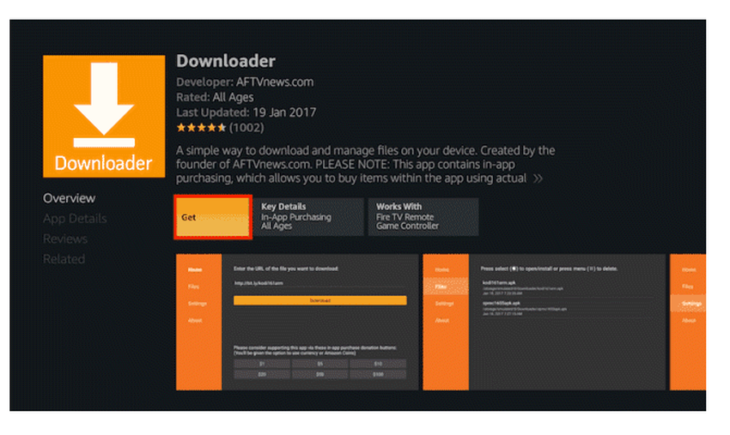
Source: Free Guide to Installation
The second method to install Kodi on Amazon Firestick requires application Downloader, which is free, and it will provide you to download the Kodi installer. If you already have Downloader, you should skip the first steps. In case you need it, do the following:
- In case you have activated voice in your Firestick, press the microphone button and say ‘Downloader’ and the app will show up.
- If you don’t have activated voice, access the Home screen, press the up button, and you will get to the top. Afterward, click the left button to enter the search area and then type ‘Downloader’ and choose the app.
- The process of installation will start.
- Access the Firestick and select Settings.
- Choose Device and afterward, Developer Option.
- Enable the option the ‘ADB debugging’ and ‘Allow apps from unknown sources.’ After you finish the installation, disable these options.
With the last step, you successfully installed the Downloader. Proceed to the next level and install Kodi:
- Access the Downloader app.
- When you open the Downloader, the white box will show up on the home screen. Put this URL in the box: https://kodi.tv/download.
- On the webpage of the Kodi, choose the Android version, and select it.
- In the fourth step, you will have to choose a version. For the first generation of Firestick, select the ARM version, which has 32-bit label. The ARM 64-bit build is the option for the later version of Firestick. Also, select the ‘release’ option, which is more stable than ‘nightly.’
- The .apk file will start downloading, and the Downloader will give you installer pop up that you should install.
- This will install the Kodi and afterward launch the app.
Installation of Kodi 17.6 on Firestick using App2Fire
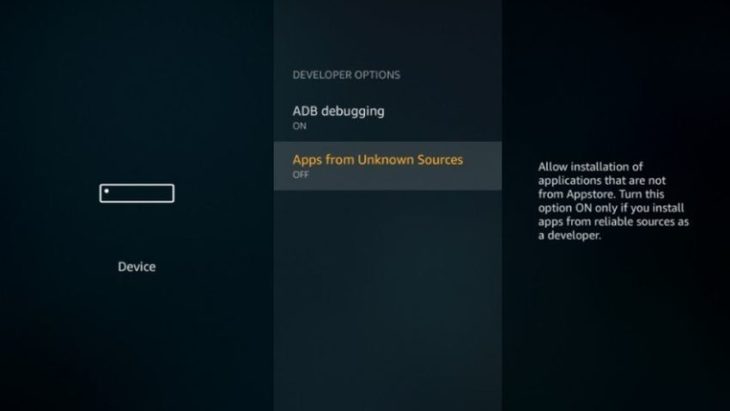
Source: hevpn.guru
The third approach is the most comfortable choice if you have an android device. First of all, you will need App2Fire on tablet or smartphone. Follow the steps below to install App2Fire:
- Open the Google Play Store.
- Search and install App2Fire.
- In the same way, download the Kodi app.
Now you have both Kodi and App2Fire on your Android. Following the steps below you will install Kodi on Amazon Firestick:
- After opening the Firestick, click Settings.
- Choose Device and the Developer Option.
- Turn on the ‘ADB debugging’ and ‘Allow apps from unknown sources.’ Afterward, turn off the options.
- Access the Settings.
- Select option System, then About, and later Network and then write the IP address of your Firestick.
- Open the application App2Fire.
- Enter the settings and put the IP address on Firestick.
- Access the Local Apps and later choose the Kodi app. Select and install it.
- The installation will start and when it’s finished, launch the app.
We presented the best and easiest methods to install Kodi on Firestick so you should choose what’s the most convenient way for you. We hope that the article is useful to you.
