Nothing is as annoying or as frustrating as losing all of your data from your iPhone, unexpectedly… Sometimes we do this to ourselves, and other times our toddlers may get to our phones before we do. Apple products function on a whole new level when compared to androids, and they may be a bit confusing to some users. However, if you did end up deleting all of your pictures or other important files from your phone, take a breather, it is an opportunity for you to restore them! There is no reason to be hard on yourself since there are ways to fix this issue! Just keep on reading.
Contents
What has happened to your phone?
Loads of different things can go wrong which can make you lose all of your phone data, or some of your most memorable and important files, pictures, notes, or contacts. In most cases, your data will get deleted because of the following reasons:
- You’ve signed in with another iCloud account and have wiped out any previous data by accident.
- All of your data was lost after you restored your iPhone to its old back-up.
- It was an honest mistake by you or someone around you and you’ve restored your phone.
- Your iPhone was stuck on recovery mode, the screen got frozen, it was an old phone, etc.
- You have a broken screen and your phone does not want to turn on anymore.
How to recover my lost data?
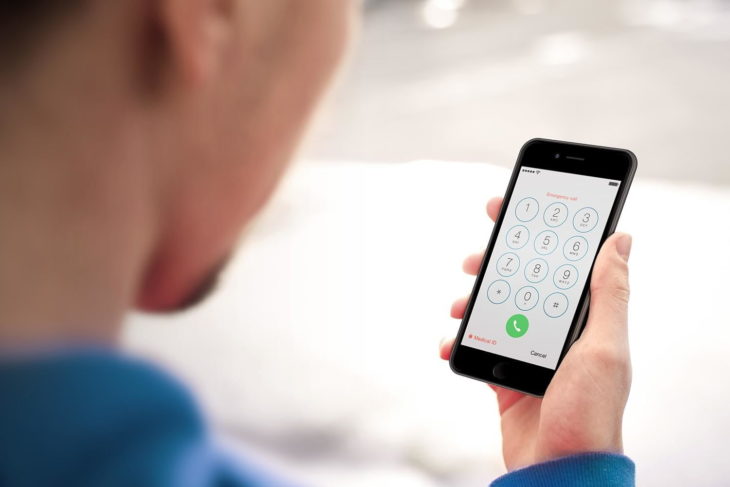
Source: digitaltrends
Use iPhone Data Recovery Software
Your phone will not overwrite data until new files need more memory space. With iMyfone D-back you can recover your data from your iPhone, iPad, and iPod devices in just a few clicks. No export skills are needed, all you have to do is install the program on your computer and connect your iPhone to the computer, with a few clicks, iMyfone D-Back will help you to find your lost files! It is that easy, and it won’t take more than 10 minutes of your spare time!
Step By Step Process
Mode 1: Smart Recovery
Step 1: Select the smart recovery mode. Simply launch the iMyFone D-back after it is downloaded and on your computer. Click the ”smart recovery” tab and click start.
Step 2: Choose the feature and the mode that applies to you. How did you lose your data? There are five different options that you can click on:
- I ended up losing it or deleting it on accident
- I had the IOS upgrade/jailbreak or factory reset
- My phone got lost, damaged, or broken
- My iPhone was locked & I forgot my passcode
- It is stuck on the Apple logo, or it has a black screen
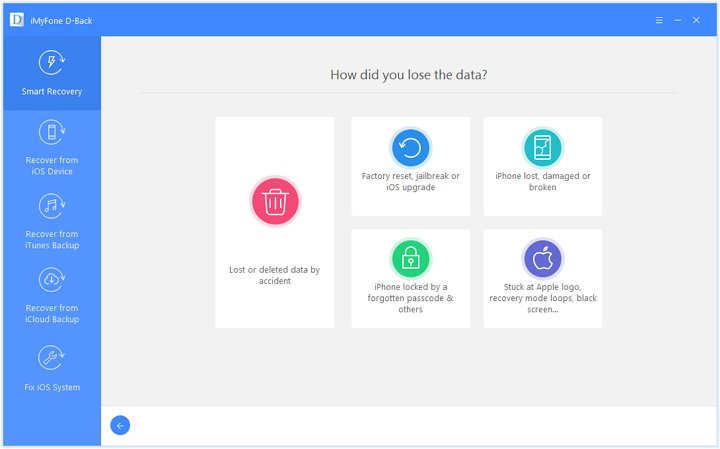
Now you should scan your phone and recover your lost files. The software will do the job itself.
Mode 2: Recover Data from iOS Device
Step 1: After launching the data recovery software for your phone, click the “Recover from iOS Device” tab. Click on “Start”.
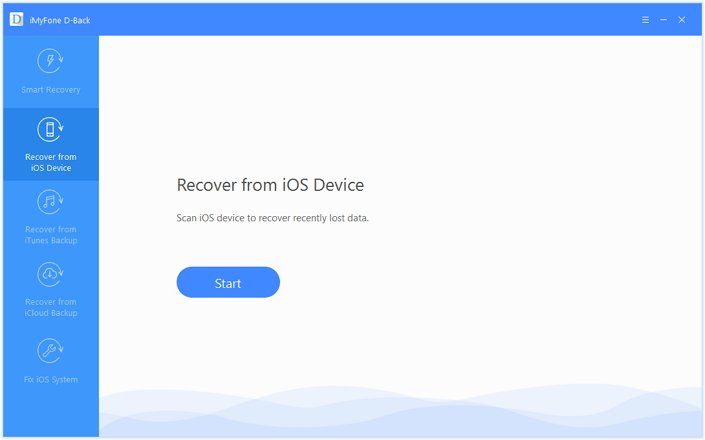
Step 2: Make sure that you connect your phone to your computer. The program will detect it and you should click the ”next” button to proceed.
Step 3: Scan your phone and select the files that you want to recover. Your recoverable files will be organized properly and will be accessible just with one touch! Click each tab to check your files or you can preview the deleted ones. Click the recover button that is in the right corner.
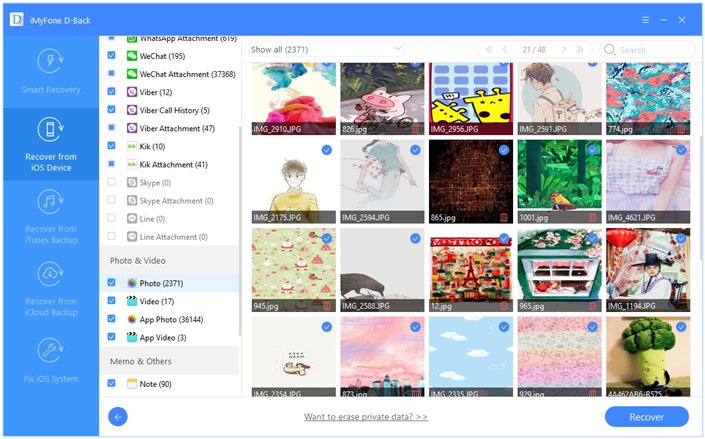
Step 4: A pop-up window will allow you to choose where you plan on placing and storing your recovered files. Just give it a couple of minutes and the process will be done!
Mode 3: Recover Data from iTunes Backup
Step 1: Go for the ”recover from iTunes backup” option and choose the iTunes backup that you wish to recover. Click next and enter your password for the iTunes encryption.
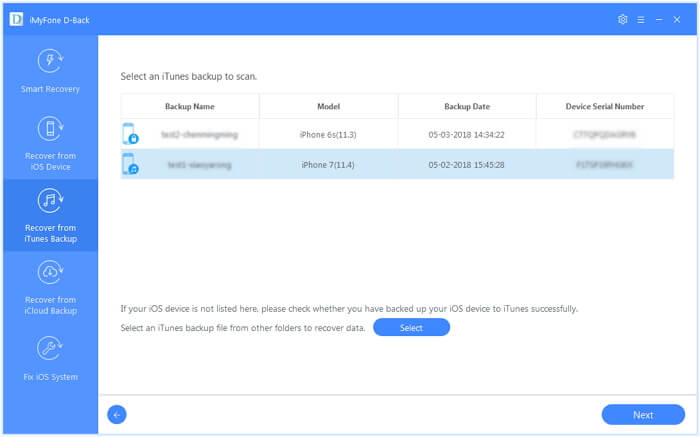
Step 2: Scan your preferred files and wait for one minute. Browse through your showed results and click ”only show the deleted files” and then click recover.
Step 3: Create a separate folder as your recovery path. The iMyFone D-back will easily recover your data directly into that folder in less than two minutes.
Aside from these top three modes, iMyFone D-back also has the option to recover your lost files directly from the iCloud, iCloud backup, and it can fix various iOs issues. The “Fix iOS System” solution is tailor-made for someone whose device is stuck on different and more difficult iOS issues.
If you end up having trouble with any of the previously mentioned modes iMyFone has got an amazing support center for quick and efficient problem-solving! It doesn’t matter if you are a beginner or a pro, you will find all of their modes easy to do on your own + they will work on any and every iPhone, just give them a go, stay persistent, and try out one mode after the other!
No More Complications, As Of Now!
And so, there you have it! A quick & easy, as well as a practical guide that will help you restore all of your important files. You won’t have to panic anymore, just install the app & take it from there! Our article & the app itself are beginner-friendly, we know that you’ll manage it with ease! As long as you have a few minutes to spare and a laptop – you’ll be good to go!
If you end up not managing it at first, simply contact their support center and you’ll sort it out in a minute!
