Messengers and other similar programs and phone applications are definitely something that’s really popular nowadays. In fact, it is pretty much safe to say that almost everyone that has any kind of access to the internet has an account on at least one of these messaging services.
To be honest, we live in a world where it is really important that we frequently exchange information due to the complex and fast-paced environment in which we constantly find ourselves during most of our days. And what’s a better way to do it than by using a free messenger software?
There are many different phone applications and PC programs that have the same purpose, messaging your friends and family, but this article will be entirely dedicated to iMessage. Without further ado, here’s what you need to know.
Imessage – What is it?
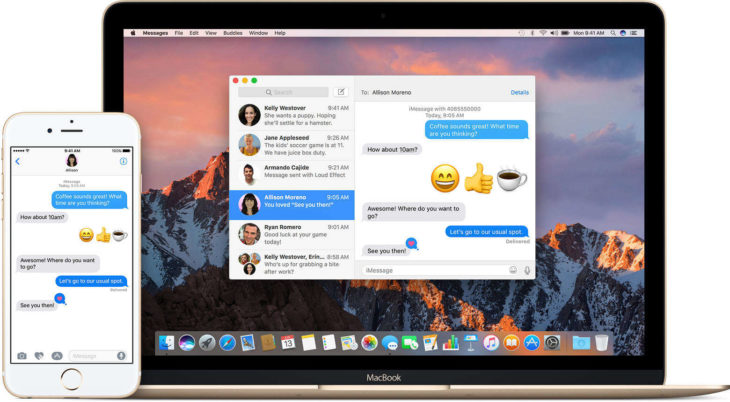
Source: Pinterest
So just like any other messaging software, iMessage is an online texting environment and it is developed by Apple Inc. Currently, iMessage is available only on MacBook’s and other Mac PC’s, and in the world of mobile phones, only available on Apple devices, such as the iPhone, iPad etc. To be honest, there isn’t really any problem in creating a version for Windows PC’s as well, but currently, the company has other goals in mind, so we don’t see this happening anytime near in the future.
How can we use iMessage on Windows?

Source: Pinterest
So what’s the point of telling you all of this when we can’t use this software on Windows? Well, actually you can. And today we’re here to show you how. There is no doubt that a lot of Windows users want to use iMessage, maybe even more than Apple users, so someone had to find a way to grant them this wish already.
According to iTechcliq, all you have to do in order to use iMessage on Windows PC’s is just follow a few steps. Let’s take a look.
For this method you will need to have Google Chrome installed, so make sure you do that before we begin. After you’ve installed Chrome, head to the chrome web store and make sure that you install Chrome Remote Desktop. Without it you won’t be able to use iMessage on your Windows PC.
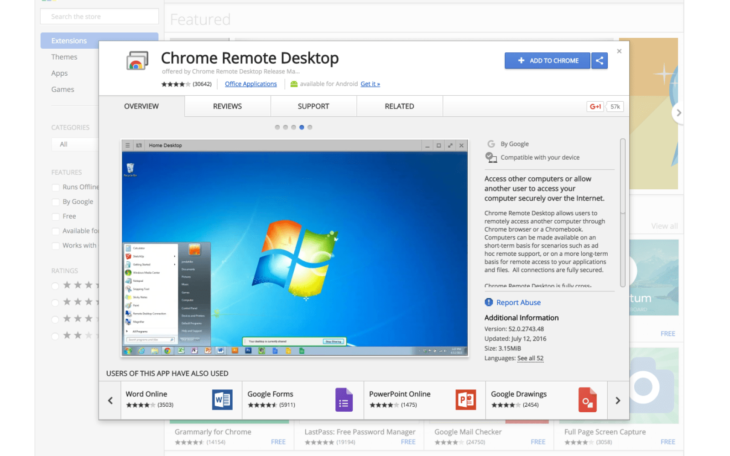
Source: 9to5Google
After you’ve installed Chrome Remote Desktop, make sure that you give it full permissions. After you’ve authorized through your Google account and gave full permissions, it is time to choose the Remote Assistance option.
Make sure that you keep your MacBook or Mac PC running in the background, as well as the iMessage application in order for this to work. Write a 6 characters PIN on both ends, and click connect after you did this.
After the connecting process is done, you are now free to use iMessage on your Windows PC.
Feel free to message whoever you have on your contact list in iMessage, and use it exactly the same as you did on your MacBook or Mac PC.
