Whenever a system allows access to users, there are two types of permissions that can be given. In modern systems, and especially Windows systems, the two types of permissions are Share and NTFS.
You might be wondering what the difference is between both, why are they so important, and so on. While both are very different, they ultimately do the same thing.
The whole point of NTFS and Share is to allow and prevent unauthorized access to users when using a system or its functions. So with all that said, here is an article explaining the differences between both.
Consider this article as your guide for 2024. So with all that said, let’s start.
Contents
NTFS – All You Need to Know
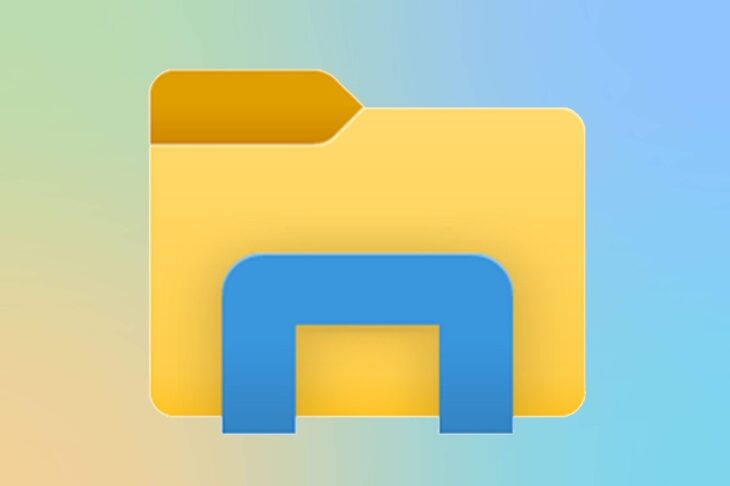
img source: computerworld.com
The whole purpose of NTFS is to allow users access to file systems such as folders. In these folders, users might be allowed or forbidden access to data.
NTFS is the latest and current system for Windows devices used for storing and retrieving files. It is more secure than the previous FAT system, more reliable, and is designed for bigger storage units and bigger folders.
In short, NTFS is the new technology on which Microsoft bases the Windows folder system. It works on all Windows operating systems from the 2000 era.
But what are the NTFS permissions? We know that this system can allow or restrict unauthorized access to users. This access can be granted to both local and network users.
So how does it do it? All information in Windows is a file and can be stored in a folder. NTFS grants users a couple of permissions when it comes to allowing or restricting access to this information.
There is a very easy way to find out what sort of permission is granted to you. To do that, navigate to the file or folder that you wish to check the permissions, right-click and go to properties.
Once there, you will have to navigate to the security tab and you’ll be given a window with lots of info. The first thing you see is the name of the file or folder.
If you look a bit down, you’ll see the permissions for this file or folder. Let’s see exactly what they are.
NTFS Permissions
There are six permissions in total when it comes to NTFS. Those are:
1. Full Control

img source: techcrunch.com
Quite straightforward, full control allows the user to do anything they want with the file or folder. They can open it and read it, delete it, modify the contents, rename it, copy and paste it somewhere else, make subfolders in the main folder, etc.
Full control is the default permission on most Windows administrator systems. This setting can be changed, allowed or denied, on the “Security” tab.
There is also another way to allow and deny permissions to users with NTFS. To do that, you will have to use ICACLS. And to know how to do that, make sure to visit itprospt.com.
2. Modify
The names of the permissions make it very easy to figure out just what exactly each permission does. As the name suggests, the modify permission allows the user only to read and write the file or the files and subfolders in a folder. With this permission, the user cannot delete the file or folder, only modify it.
3. Read
The next permission allows users to only view the contents of a file or a folder.
4. Read & Execute
This one is quite different from the previous one as it also allows users to execute files that can be done so. A good example of an executable file includes a script file.
5. List Folder Contents
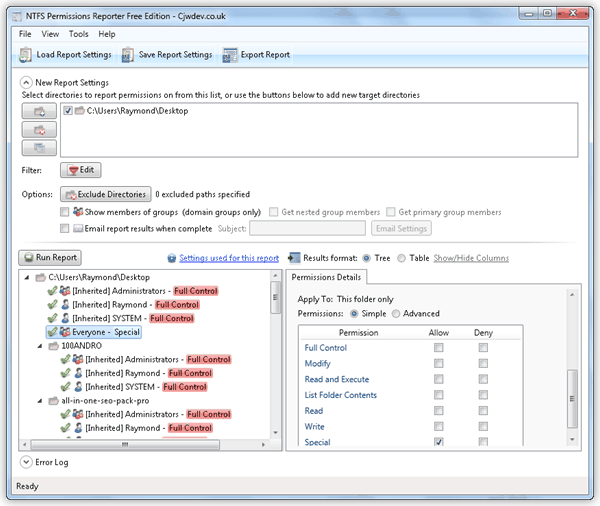
img source: raymond.cc
Certain folders can contain plenty of subfolders and tons of files. The List Contents permissions allow users to view and list the files and subfolders in a particular folder. It also allows users to execute both.
6. Write
And the last permission is the write permission. This one only allows users to view the file or folder and add new files to the folder as well as write existing ones.
This is the general run-down of the NTFS permissions. Now, let’s switch over to Share permissions.
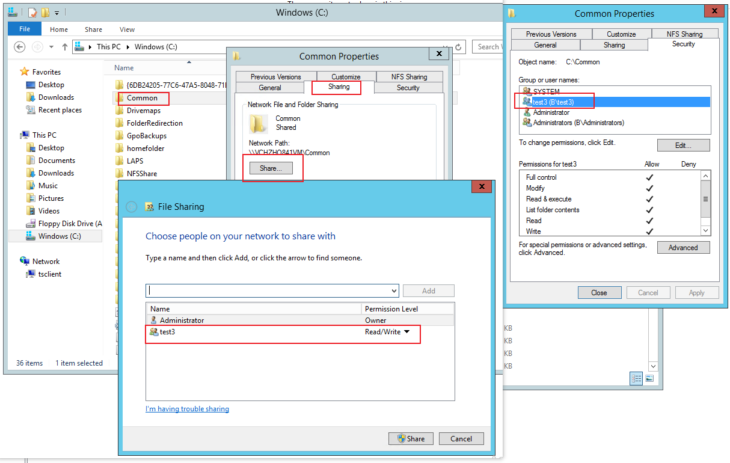
img source: docs.microsoft.com
If NTFS manages access to files and folders in a Windows system both locally and over a network, Share manages access only over a network. This means that Share permissions don’t apply to users when they locally login to their system.
These permissions can be applied so long as users are part of a network or, more commonly known, a share. The master admin can allow and deny access to users and specific files and folders. Most importantly, Share works on NTFS systems, the older generation FAT systems, and FAT32.
Unlike NTFS, there are only three types of permissions with Share. Admins can allow or deny these three permissions through the same “Security” tab when right-clicking on a file or folder.
Let’s see what those are.
The three permissions are as followed:
1. Read
This is yet again the default setting that all users are granted. The read setting allows users to view, read, and run files, folders, programs, etc.
2. Change
The change setting incorporates the permissions that the read setting allows, as well as, allowing users to change the contents in files, programs, folders, and subfolders within folders.
3. Full Control
As the name suggests, users on a network can do anything they want if given full control permission. Every admin on the network has the full control setting on default and can also grant this permission to any user on the network.
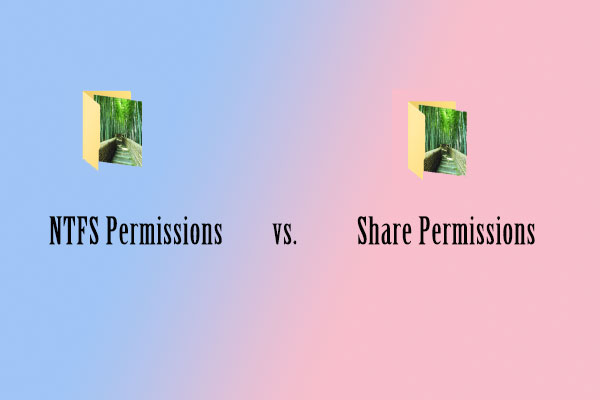
img source: partitionwizard.com
So with all that said, what are the differences between both? One of the biggest differences is that Share applies only to users on a network, while NTFS applies to users also logging in locally on their devices.
The types of permissions are also different, with NTFS having three additional. The default setting for users on NTFS is Full
Control, while Share has the Read setting on default.
While many other differences exist, these are the most important ones.
