AVI or Audio Video Interleave is a file that is capable of storing both audio and video data. It is basically a video file format that is commonly used for formatting videos. Often due to some issue, you might not be able to play these files on your Windows 10 computers. Possible solutions to this issue include things like converting the file to a different format or to use AVI video player to play these files as it might be happening due to unsupported format issue in your current media player. There are a number of reasons that can cause this issue ranging everywhere from file being corrupt or support issues with drivers etc.
Contents
Methods that might help you
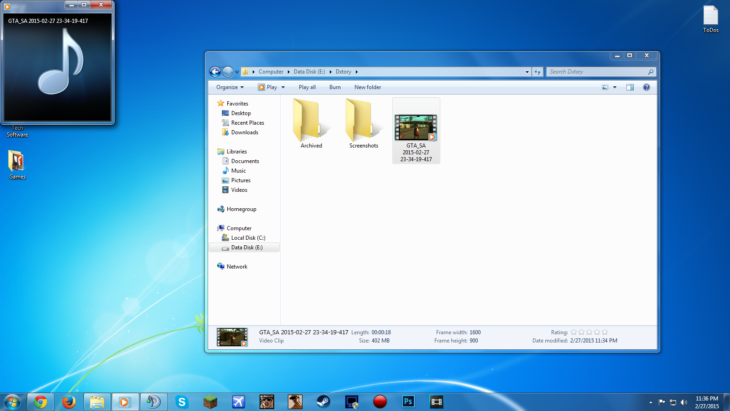
Source: tomshardware
Method 1. Update your media player
If your media player is outdated, there is a chance that it will not be able to play AVI files properly. It might not play at all or might lag during the playback. In order to make sure that your file will work properly, you might need to update the media player that you are using right now. This is because developers add new support options, better codec and more formats with updates so that the usability of their media player can be enhanced.
The following are the steps to do so.
Step 1. Open VLC and if there is an update available, a notification will pop up. Click OK and the update will start to get downloaded on your computer.
Step 2. After the download completes, install it on your computer by giving all the permissions and agreeing to the privacy policy and user agreement.
Step 3. When the installation ends, run the media player. Also try to play the AVI file once again it might work now.
Method 2. Convert the file format
If your computer or media player doesn’t support the AVI format, you will not be able to play it. One of the most basic things that you can do is to convert the file into some other format that is supported by your computer or the media player you commonly use. In order to convert files into different format, you might have to download third party file conversion software that can perform the said conversion without any problem. Another easier way to convert these files is by using VLC which is one of the most commonly used media player.
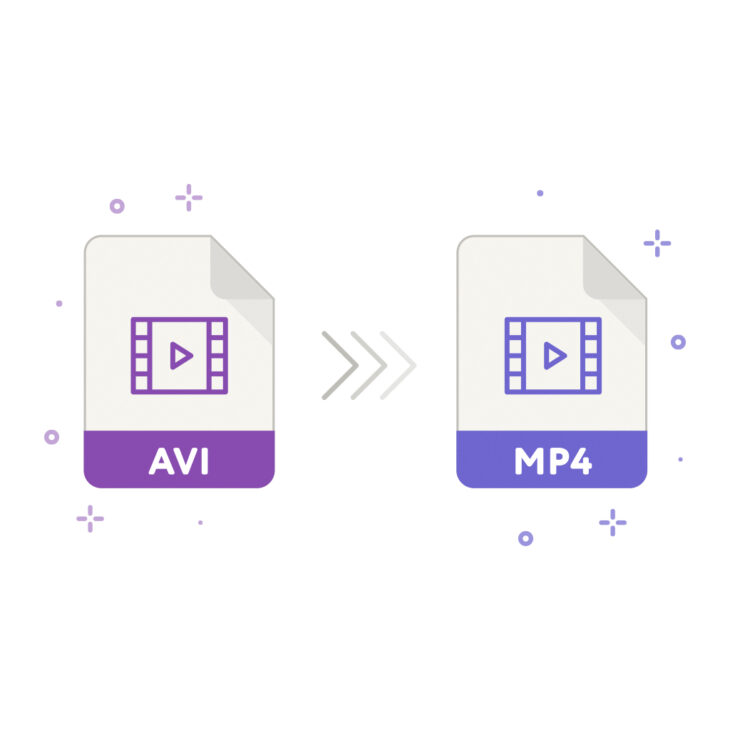
Source: avitomp4
The following are the steps to convert your AVI videos to MP4 by using VLC
Step 1. Open VLC on your computer
Step 2. On the top left corner of the screen click on the media option and select the convert/save option from the drop down menu.
Step 3. A pop-up will now appear on your screen, click on the Add button. Now browse the videos and add the AVI file that you want to convert. After it is added, click on the convert/save button.
Step 4. Now you will get a new window where you will have to select the profile option. Now, choose the target format to be MP4 and then click on the create button.
Step 5. Click on the browse option and choose the destination folder for the converted file. Now, click on start option and your file will be converted and saved to the set location.
Method 3: Repair the files using Recoverit
Files becoming corrupt is one of the lead reasons behind why you are not being able to play your favorite video. This is a very unpleasant experience as it can kill your mood when you are unable to play your favorite movie. There is no one way to prevent this issue as this can be caused due to a number of reasons that are usually software based. The following are just a few of the various reasons that can cause corrupt files.
- If you don’t have antivirus software installed on your computer, make sure that you install efficient software and keep it updated. This is because it will allow you to easily find and eliminate all the viruses present in your computer so that it doesn’t infect your files and prevents them from becoming corrupt.
- While transferring files from one drive to another make sure that it is completed properly before ejecting the drive from the computer as it can damage the files and make it unusable. Also, always scan the files along with drives that you store them into so that no viruses can infect the videos and make the files damaged.
One of the best ways to repair such files is by using third party file repair software. You can download this tool for free and use the free trial. It is great software that not only repairs damaged files but also allows you to recover files from external as well as internal storage drives. Due to a simple and user friendly UI, it is very easy to use it.
The following is a simple step by step guide that will help you to repair AVI files with ease

Source: remosoftware
Step 1. Launch Recoverit and add the files
Open Recoverit and select the repair feature. Now, click on the add file option that can be seen on the bottom left corner of the screen and all the AVI videos that you want to repair.
Step 2. Repair the files
One the files are added, select them and hit the repair button on the bottom right of the screen to start the repair process.
Step 3. Preview and save the file
By now all your files will be converted and you will be able to preview them. Make sure that they are working fine and once done click on the save all option on the right bottom of your screen.
Conclusion
AVI is a common file format used to store audio and video data that is used a lot for high quality videos. Sometimes these files can get damaged due to issues like virus attacks, errors while saving the files etc. In order to repair these files, you will need to make use of third party file repair and recovery software like Recoverit. It is very user friendly software that can help you repair damaged videos, audios, images etc. along with helping in recovering lost or deleted files from storage drives.
