With many professionals still working from home, it’s in the hands of the employee to ensure that their PC or laptop is kept in top quality condition. Looking after your devices will save significant time and money in the long run, as they’ll run more efficiently for a longer period of time.
Here are 8 expert ways, from Technology and IT Specialists, Netstar, to maintain your PC Or laptop.
Contents
- 1. Back up your data
- 2. Have effective antivirus software
- 3. Seek help or advice if something looks wrong
- 4. Install upgrades and keep apps updated
- 5. Clean up your desktop
- 6. Clean your actual device!
- 7. Keep your device in a suitable place
- 8. Don’t eat and work
- 9. Carry your laptop in a case
- 10. If your computer’s being slow, don’t resort to constant clicking or tapping!
- 11. Don’t leave your device running 24/7
1. Back up your data
All of your data should be stored safely on the cloud, meaning that in the event of a disaster it can be recovered, even if your device can’t. Storing data on the cloud not only means that it’s always accessible, it also means that storage space on your device will be freed up and your device will therefore run quicker and more efficiently. If you’re unsure of whether you’re using cloud computing to the best of your ability, or whether you have an effective backup and disaster recovery strategy in place, you should speak to your IT support provider.

Source: Horacio Sosa
2. Have effective antivirus software
Antivirus software protects your device from incoming malicious activity that could pose a serious threat to the cybersecurity of your business. This is why it’s important to regularly review, assess and update your antivirus software, making sure that your cybersecurity strategy is still the most effective. It’s also advisable to run antivirus scans on a monthly or weekly basis (depending on the data you’re handling) to double-check that nothing malicious is getting through to your system. A good IT support partner will take care of this for you, meaning you won’t have to worry about potential cyber threats or data breaches.
3. Seek help or advice if something looks wrong
If anything looks slightly amiss when it comes to your PC or laptop, you should seek expert advice. This could include messages popping up, an influx of spam emails, or access repeatedly being denied to certain websites or software. If this ever does occur, it’s advisable to seek advice from a professional immediately; your IT support partner should be able to help with any queries quickly and effectively.
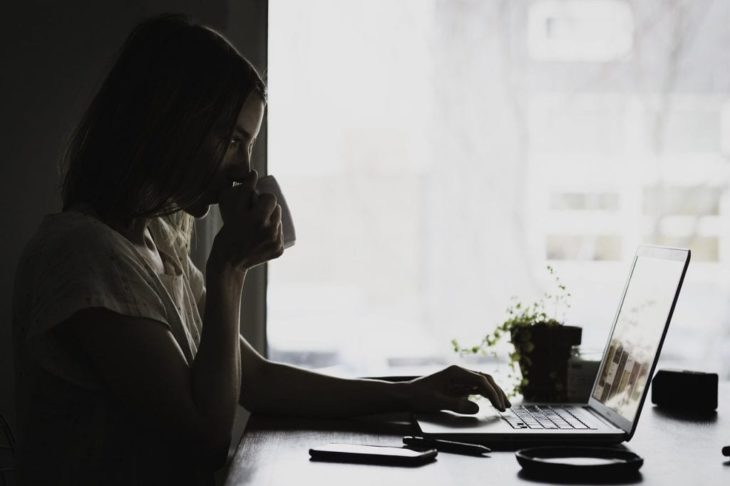
Source: medium
4. Install upgrades and keep apps updated
Keeping everything on your PC or laptop up to date will mean that the latest individual cybersecurity measures will be installed, and your protection will be maximized. It will also mean that you’ll have access to all the best tech and advanced features, helping to streamline processes and boost efficiency.
5. Clean up your desktop
You can run a disk clean up on your device that will remove any unwanted, irrelevant documents and files. It’s also a good idea to keep your files well organized so that you can identify and delete anything that’s unneeded. This is especially important with regards to your downloads folder. In many professions, people are downloading multiple files per day (including images, videos, GIFs, etc.) This can take up a lot of storage on your device and slow it down, without you even realizing it’s there. As such, you should save any important downloads in a separate folder and regularly clean out your downloads folder.

Source: LaptopHungry
6. Clean your actual device!
Dust and dirt can easily infiltrate your devices via their vents and fans. If this is left over a long period of time, the dust inside your machine can cause overheating which forces materials to expand, destroying the inner components of your devices. As such, you need to make sure to regularly wipe down all devices to prevent the build-up of dust.
7. Keep your device in a suitable place
Dust is not the only thing that can cause overheating. If your PC or laptop is kept on a warm soft surface, such as carpet or bedding, it can overheat very quickly and easily. This will not only cause damage to the machine but could also cause more significant problems, such as a fire! To avoid this, store your device on an elevated, cool, and hard surface, such as a desk.

Source: mrgadget
8. Don’t eat and work
If possible, eat lunches and snacks away from your desk to avoid spilling crumbs on your keyboard. If crumbs do infiltrate your keyboard, they can cause internal damage and costly, frustrating problems down the line… Additionally, when you’re drinking at your desk, be as careful as a problem. Spilled drinks can also cause unnecessary internal damage to your devices!
9. Carry your laptop in a case
With many people now working flexibly, it’s imperative to transport your devices safely, as it’s likely you’ll be moving from office to café to home etc. throughout the working day. As such, you should always carry your laptop in a padded, specialised carrying case. This will protect it from getting knocked about and damaged or scratched, as well as stopping dust and debris from infiltrating the fans and vents.

Source: lifewire
10. If your computer’s being slow, don’t resort to constant clicking or tapping!
A lot of the time, people react to slow computers by pressing and clicking everything in sight, as many times as possible – don’t do this! Frantic typing and clicking will never resolve the issue of a slow computer or laptop. If your device is being slow, contact your IT support partner and they should be able to help resolve the issue and get your device working quickly and effectively again.
11. Don’t leave your device running 24/7
It might be tempting to leave your device running after you’ve finished a day of work. But, in the long run, this will wear your computer or laptop down, reducing its life span. Instead, it’s advisable to switch your device off properly each day. If you’d prefer, you can hibernate your device. Hibernate mode will save your work and almost turn your device completely off, but because it’s not completely off it won’t have to perform a full boot-up when you switch it back on the next day.
Ultimately, if you look after your devices, they will reward you in the long run by working better and lasting longer.
