People have files in their computer system that might be corrupted and cannot be opened properly. Wondershare Repairit is an AI-powered tool that can repair damaged videos, files, photos, and emails regardless of corruption level. With the help of this advanced AI tool, you can restore your valuable data. Besides, you will not face any limitations if you want to perform the PDF repair process. This article provides a complete guide to repairing PDF files with Wondershare Repairit.
Contents
Part 1: The Primary Reasons for PDF File Corruption
Although a PDF file is mostly secured, there are chances of it getting corrupted. There are various reasons that can corrupt your PDF files, and it becomes challenging to protect them. Therefore, you should understand the possible reasons behind PDF file corruption given below.
- Downloading Error: When downloading any PDF file from the internet, you need to ensure that your internet is stable. If, by chance, you lose connectivity, the file will get corrupted.
- Incompatible Program: One of the reasons for PDF file corruption is the use of incompatible software. Moreover, if you try to open a PDF file in that program, it can get corrupted.
- Hard Drive Failure: Hard disk failures can cause PDF file corruption and complete data loss. Furthermore, some common reasons for hard disk failures are system errors and fading sectors.
- Software Virus Attack: Your computer can get affected by a software malware virus. This virus will affect and damage your PDF files, corrupting them as a result.
- File Transfer Interruption: Users should ensure that there is no interruption during file transfer, especially with an internet connection. In case of interruption, your file will come out as corrupted.
One of the effective ways to repair corrupted PDF files is by trying out Repairit Online. This tool can easily do PDF and JPEG repair online. Furthermore, there is also no need to download the software; you can directly repair your files on its website. It can deal with any level of corruption, including blank PDFs, PDFs not opening, PDF picture issues, and more.
In addition to that, you can easily fix text, hyperlinks, forms, and watermarks in PDF. Users can also repair critically damaged files from SD cards, phones, USB flash drives, and more. The tool also protects your files by transferring them via a 2048-bit encryption and deleting them after 24 hours. Moreover, it quickly fixes files online without damaging their original quality or integrity. If you want any of your damaged PDF files to be fixed, follow these steps of Repairit:
Step 1. Open Online Repairit Tool for PDF Repair
Open the Repairit website on your browser and click the “Products” tab. From here, select the “Online File Repair” option under the “Online” section.
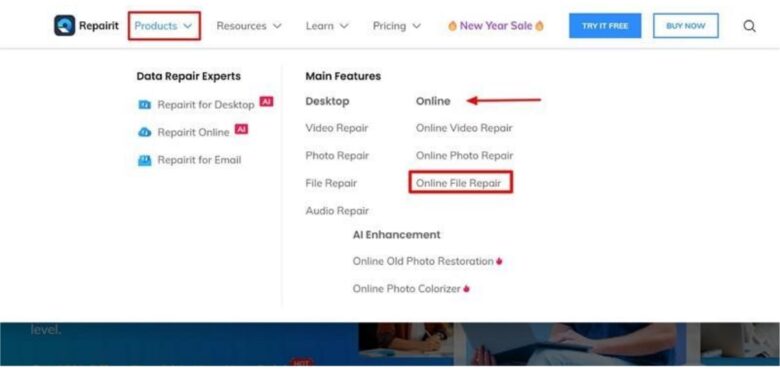
Step 2. Add Files to Repair PDF Corrupted Files
Now, from here, click the “Add” button and select all corrupted PDF files from the dialogue box. Once selected, hit the “Open” button, and the files will be uploaded. If you miss a file, press the “Add” icon after uploading files.
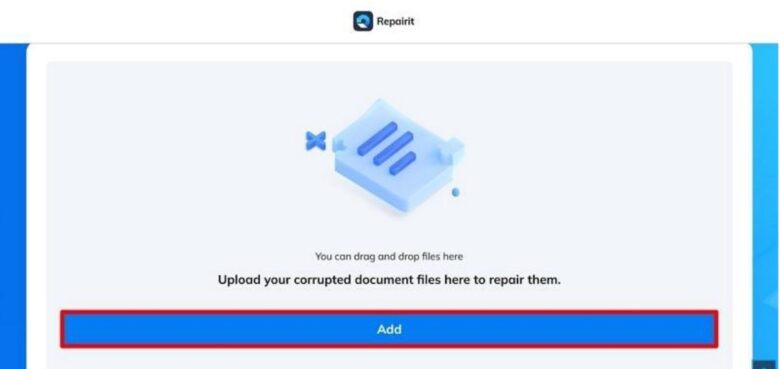
Step 3. Start the PDF Repair Process and Save
Once you have uploaded the files, click the “Repair” button to start the PDF file repair process. A small progress bar will appear. When it’s done repairing the file, you can preview the file or click on “Download All” to save your repaired file.
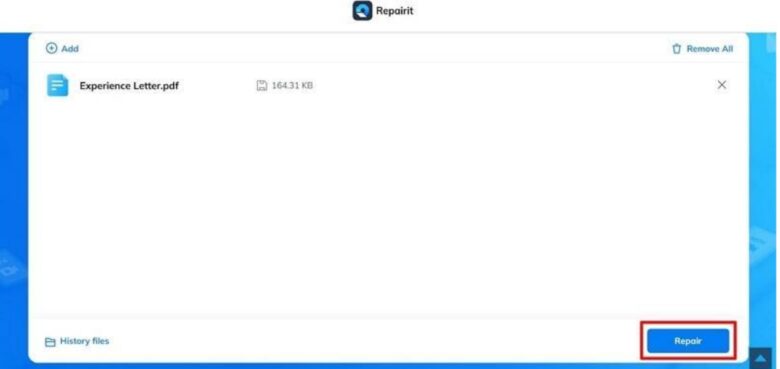
Part 3: How Can You Repair Your PDF Files Offline via Repairit?
People might get frustrated when a file crashes in the middle of a task and has important data. The malware attack on the file can cause data corruption, making the file unreadable and inaccessible. Repairit allows users to resolve diverse file corruption issues and effortlessly prevent data loss. In addition, you can repair all components of PDF files without affecting the original file.
Also, the tool supports all the versions of PDF files, including 1.2, 1.3, and others. Even the segment of the PDF file can be repaired quickly and securely with this PDF repairing tool. You can fix corrupted PDFs using the easy-to-follow step guide of Wondershare Repairit. No matter what the scenario is, follow the below steps to restore your corrupted file:
Step 1: Download the Repairit and Load Corrupted File
Start by downloading and installing Wondershare Repairit on your PC to initiate the process of repairing PDF files. After this, click on “More Types Repair,” which is on the left side of the main screen of the Repairit tool. Hit on the “File Repair” option to start the process of repairing the corrupted PDF file.
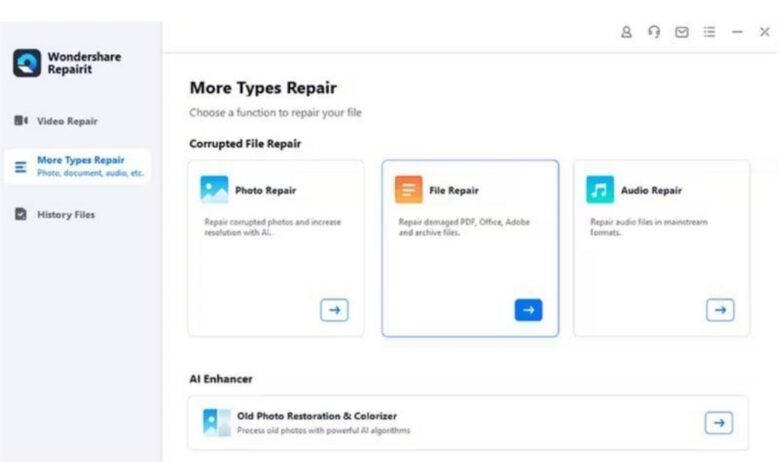
Step 2: Upload the Corrupted Files to Repair Them
After getting access to the new window, click on the “Add” button to add the required PDF files that are corrupted. Once your required PDF files are imported, the software loads them, which will appear in the “Unrepaired Files” section. Afterward, hit on the “Repair” option present at the bottom to start the process of repairing.
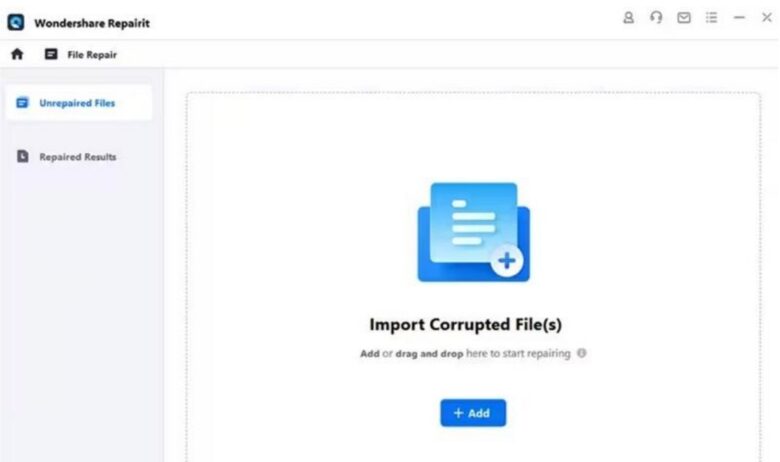
Step 3: Preview the Results and Save Repaired Files
When the repair process is completed, you get a pop-up window that is a notification from Repairit. Then click on the “Preview” button adjacent to any file’s icon to preview the PDF file. Now, hit the “Save” option to save the repaired PDF file on your device.
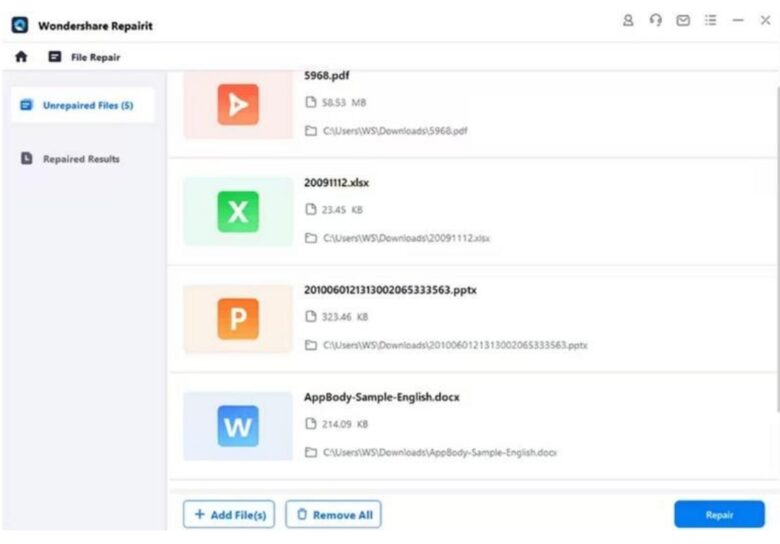
Conclusion
In conclusion, Repairit can repair corrupted PDF files effortlessly, regardless of the scenario that causes this damage. Furthermore, this tool supports all the formats of all file types, which makes it flexible for the users. Also, there are other features that this AI-powered tool offers to users to repair files efficiently and with high quality. So, get your hands on this tool to repair PDF files now.
Click below to download Wondershare Repairit
