There are many related reasons for emulating Android on a PC or Mac. Because it is much easier to test apps on a PC than on a mobile device due to the larger screen, everyone likes to try mobile games on a larger screen. There is no doubt that games are the main reason to emulate Android on a PC or Mac, although you can try using an emulator to run any application from Google PlayStore.
With that in mind, this article will focus on whether MEmu Play is good and which emulator is best to use.
Contents
MEmu Play
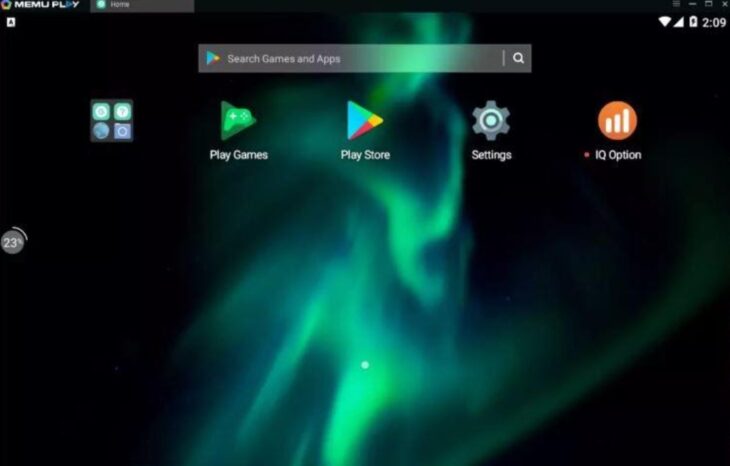
MEmu is an Android emulator specialized in video games (many Android games that you can find for mobile phones and tablets), in which you can play directly on your computer. It does not require you to adjust advanced settings (only if you wish) and configure the controls. All you have to do is install the game you want to play and start playing.
After installing MEmu Play, you can launch the application and click on the APK button on the right side of the interface, then select the application you want to download. There are a variety of games you can download and install on your PC using MEmu Play, ranging from Clash of Clans, Subway Surfers, Minion Rush, Geometry Dash, and others.
There are many things you can do with MEmu Play. Like the controls, they have already been configured for you, so you can decide to play with the keyboard or mouse as you wish. Perhaps you don’t feel comfortable or vast with the controls already set up for you, you can always modify them, which is very easy to do. Also, if you have an Xbox 360 or similar controller, you can use it to play games on MEmu Play.
In addition, MEmu Play offers you the possibility to access a complete catalog of games for your computer’s operating system. Most of the games are free and you don’t need a gaming computer or a powerful computer to run the games perfectly.
As you become familiar with MEmu Play, you may be wondering if it is good or if there is a better Android emulator that can also be useful.
Well, there is an Android emulator you can trust for better functioning. But not questioning the fact that MEmu Play is a good Android emulator.
LDPlayer: Recommended
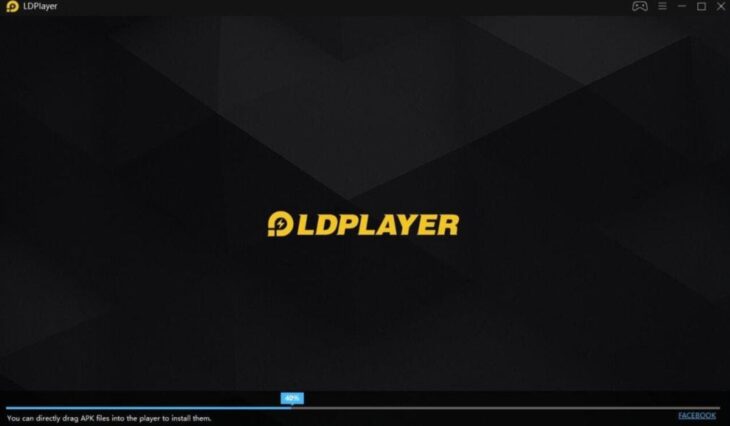
LDPlayer is a free Android emulator program that offers you the luxury of running the most popular Android games smoothly on your computer. XUANZHI developed LDPlayer, which offers a wide range of features/functions for tablets and mobile phones, so you can customize your experience with the emulator. An interesting thing about LDPlayer is that it includes pre-installed apps on both the Google PlayStore and its LD Store, allowing you to get started with your settings right away.
The classic but simple appearance
The default LDPlayer interface displays a window that copies the interface of an Android device. On the homepage you will find the common Android system apps bundled. Also, at the near bottom of the screen, you will find some suggested game applications whch are highly optimized for LDPlayer. These recommended Android apps are not yet installed, which means you need to open and download them manually from the Playstore.
On the top-right corner button, you will find useful controls such as:
- general emulator settings
- keyboard maps
- full-screen mode
- volume control
- operation recorder
- multiplayer feature
- screenshot tool
- multiplayer feature
- APK installer and
- video recorder
There are also advanced hidden features like:
- Synchronizer
- Shake
- Shared Folders
- Virtual GPS and
- Screen Rotation
Tweak it to your preferences
In the General Settings, you are can make changes, such as the model of the device, and customize the resolution, CPU, and RAM. Moreover, you can adjust your gaming FPS and audio, network, connections and background settings (wallpapers) are also possible. In addition, you can enable and disable root authorization and run it on startup.
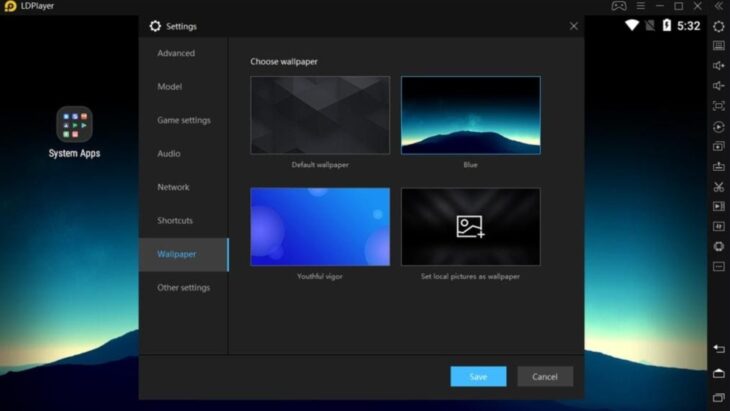
You may have found the keymapping, although this can be enabled through Keyboard Settings. What keymapping does for you is that it allows you to drag icons for specific actions, freely position them where you want them to be on the screen, and press a key to assign them automatically.
There are other settings you can save on LDPlayer, such as touching or moving directions, while other settings are more specific and advanced. Like the trigger and aim controls, they are more specific for shooting games, generating repeated tactile actions. With these best functions settings, LDPlayer is the best emulator for free fire.
Play an Android game as if it were a PC game

There is another interesting feature of LDPlayer. This fantastic feature is the LDMultiplayer tool. This tool offers space to run multiple instances of the emulator and connect to different accounts on one screen. This tool is different from the multi-tab functionality that allows you to switch between applications.
There is also the Synchronizer tool which allows you to synchronize between the same game or the same application. It’s like creating a clone of an existing player or simply creating a new one.
The Android LDPlayer emulator supports the gamepad, which allows you to connect a handheld controller for better input performance. You should know that if it is a wired or wireless gamepad, you will need to use a gamepad that supports Android devices. Just as you can configure the Keyboard Settings on LDPlayer, you can also do this for your gamepad.
A great alternative
LDPlayer offers versatile tools, perfect for PC games. The versatile tools help you:
- Maximize your gaming experience by offering flexible controls and options.
- When starting the program for the first time, use the easy-to-use options, such as a quick tutorial for all tools.
Relatively, LDPlayer runs much lighter than other emulators and has a simple user interface that you can quickly customize.
Conclusion
Without a doubt, you can conclude using LDPlayer and recommend it to your friends. MEmu Play is good, but LDPlayer is better because it offers you several options to use in your gaming experience. Download LDPlayer Android emulator now and recommend it to your friends.
