Watching your favorite videos on YouTube is very enjoyable. YouTube is popular for funny videos, educational tutorials, movies, musicals, TV shows and much more. Sometimes we however just want to download them or listen to their audios offline. It is however not free to play YouTube videos as audios in your phones background. A premium YouTube subscription would be required. With the right tool you can convert these videos to mp3 format and download them directly to your PC or phone. This can save you many subscription fees. Different tools and software are available for downloading or converting YouTube videos. An ideal choice is the .Savethevideo.com online video downloader
In this article we will show you the various ways to download and convert YouTube videos to MP3 or MP4 and why Savethevideo.com ranks among the best. These include
YouTube to Mp3 converters
YouTube to Mp3 converters are a perfect solution if all you want is audio. There are hundreds of converters to choose from but not all are the same. SaveTheVideo.com is a free online service for downloading and converting videos from many websites including YouTube.
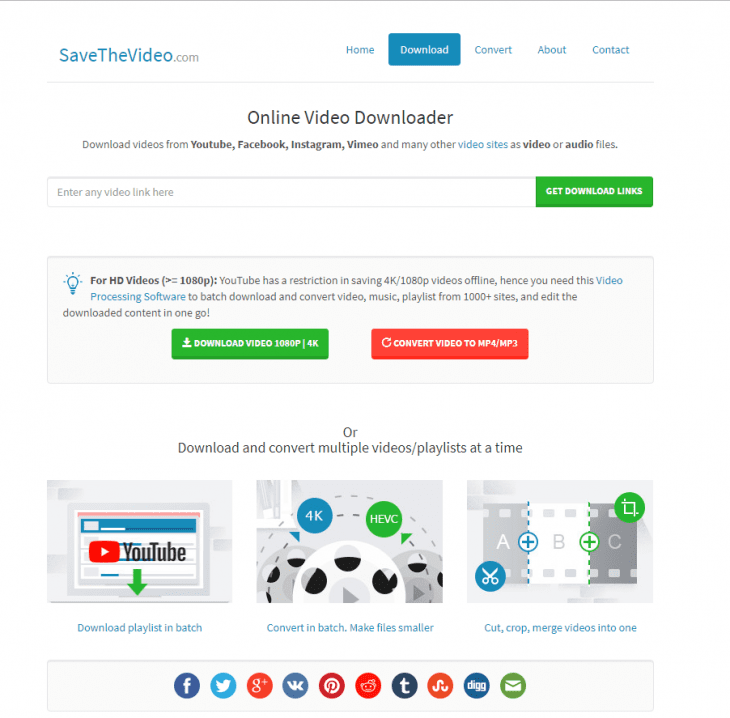
Img source: savethevideo.com
- With SaveTheVideo.com, I did not have to install any software.
- Downloading and converting videos is done on their servers.
- The service can be used on any platform.
- All I had to so was enter a link to the YouTube page containing the video.
- I then chose the format to download and whether it should be cut.
- After processing, a link is provided for downloading the media to the device.
- An even easier way to download YouTube video with SaveTheVideo.com is to replace the word YouTube with savethevideo in the URL. This downloads or converts the video.
Pros
- Easy to use
- Quick downloads and conversions
- No need to download software
- Enables direct pasting of links
Cons
Chrome web browser
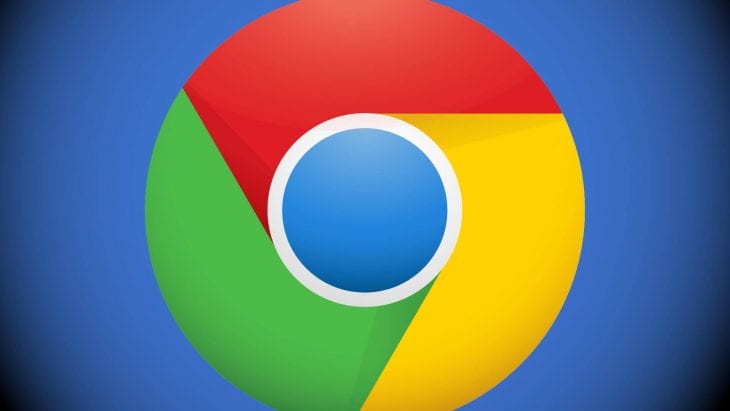
Img source: marketingland.com
Additionally, YouTube videos can be downloaded through your web browser. Various steps need to be followed carefully for Mp4 YouTube video versions that can be converted to mp3.
- From YouTube, open the video you want and pause it.
- You can then launch the developer tools menu with the YouTube remaining open.
- In windows, chrome has a menu button shown by three dots at the top on your right. Click on it and navigate to more tools then Developer tools. You can also us a keyboard shortcut like Ctrl + Shift + I.
- For Firefox, the menu is at the top on your right. Click on it and navigate to web developer then choose inspector. The keyboard shortcut is Ctrl +Shift + C.
- In Mac, chrome has a menu button shown by three dots at the top on your right. Click on it and navigate to more tools then Developer tools. The keyboard shortcut is Command +Option + I.
Change the web browser’s user agent to make YouTube think that you are viewing the video from mobile. This ensures that the video is downloadable.
- In Chrome, at the top to your right in the developer tools, another menu button is shown with three dots.
- Click on it and navigate to more tools then click on network conditions.
- Scroll down to the select automatically option and uncheck it. Then choose Firefox – iPhone.
Go back to the YouTube page then refresh it. Do not close the developer tools menu. Some alterations should then be seen on the page with the video filling almost the entire screen.
In case you are redirected by chrome or Firefox, choose the link that returns you to the YouTube mobile version.

Img source: YouTube
- Then play the video again with developer tools remaining opened. Then pause it again after it plays for a few seconds.
- In the window for developer tools, find the icon for small mouse pointer which will allow you to select elements that can be inspected on the page. You can find it at the top on your left.
- After selecting the tool, click on the video directly.
- From the developer tools window, locate the long URL section. It can be highlighted, blue and starting with text like “src=”https://”. Scroll across the text and you will find text written “.googlevideo.com/videoplayback.”
- Click on the URL twice to select and copy it. In case you do not see it, try and expand the <div lines by tapping or clicking on them. Begin just below the line that highlights after selecting the video.
- In a new tab in Firefox or Chrome, paste the URL in the address bar then press Enter for it to open.
- After the video opens tap and hold or right click on it then choose the option to save. Then choose a location in your computer where the video will be saved. In some cases there may even be a download button at the bottom that can be selected instead.
- The download can save the video in an mp4 file extension or a WEBM. You can then use the com online converterto save the video to MP3.
- In case the browser fails to save it with any extension, renaming the file titled videoplayback to include .mp4 added at the very end solves the issue.
- For a reversal of the above steps, just go to step two and ensure you check on select automatically.
Wrap up

Img source: 1000logos.net
The process of downloading YouTube videos with a web browser is drawn out and can be considered advanced. We therefore recommend using SaveTheVideo.com online YouTube video downloader and converter. It is easier and faster. With SaveTheVideo.com you will not have to install any software.
It is worth noting that you should not use YouTube as a source for collecting personal music. You should not freely download videos without the permission of those who uploaded them. Even if you do not plan on sharing them.
