WordPress 5.0 officially launched on December 6th. Before launch, developers promised users access to a host of new WordPress 5.0 features. Chief among these is a new WordPress editor called ‘Gutenberg.’ However, Gutenberg hasn’t been as well received as WordPress 5.0 developers initially hoped.
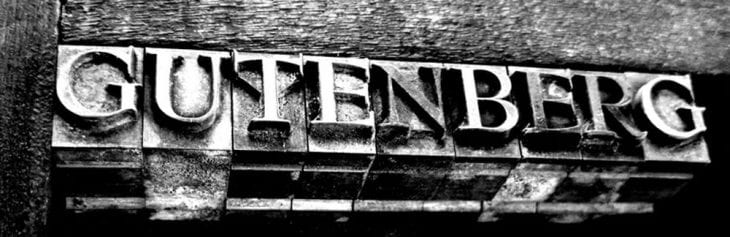
Source: iThemes
Contents
What is WordPress Gutenberg?
WordPress Gutenberg completely replaces the WordPress post and page editor with which most WordPress users are familiar.
Instead of writing a blog post and adding elements like embedded video using HTML or third-party plugins, Gutenberg allows users to do all of this (and more) in a more user-friendly way using what Gutenberg calls ‘content blocks.’
When creating a new WordPress blog post, users format post sections as they go. Namely, by selecting appropriate blocks for specific pieces of content. Commonly used blocks in Gutenberg, therefore, include:
- Headline blocks
- Paragraph blocks
- Quote blocks
- Image blocks
- Embedded media blocks
How does Gutenberg Work?
When creating a new post in the Gutenberg page editor, users need to remember to select new blocks in advance of adding new paragraphs, headings, blockquotes, and media.
In short, this means that before adding a new header, users must insert a header block and choose the specific header style they wish to use. (Headers and other pieces of text content can’t be formatted retroactively.)
Text in paragraphs also needs to be formatted on a per block basis. This means that Gutenberg makes it tricky to paste blog post content into the new WordPress 5.0 editor from external sources like Word files. What users need to do instead, is copy and paste post content heading by heading and paragraph by paragraph. If not, content will be pasted into a single heading or paragraph block.
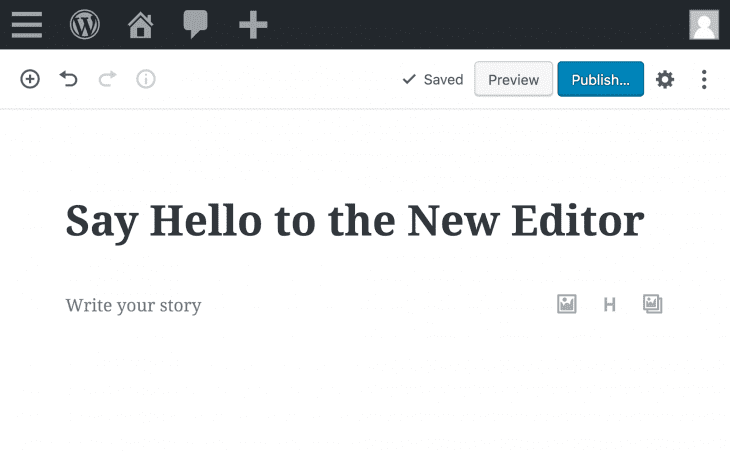
Source: WordPress.org
Where are My Yoast & Other Settings?
For the most part, Gutenberg blocks are easy to get to grips with using. However, when using post and plugin settings like those associated with Yoast, things can become more complicated.
All post and page settings in Gutenberg are now accessible from a gear menu to the right of the WordPress editor UI. (Rather than available at the bottom of a post page.) However, users will still need to scroll to the bottom of a post page to format things like post SEO titles and meta descriptions.
Is Gutenberg Compatible with Most Themes?
Gutenberg seems to be compatible with most major themes. WordPress Themes such as Astra, OceanWP, and GeneratePress all work very well with Gutenberg. GeneratePress works considerably well with Gutenberg in terms of speed and customization. If you would like to read more about the GeneratePress theme check out this GeneratePress Review. Not only is GeneratePress a great theme for Gutenberg, it’s one of the best multipurpose WordPress themes (in my opinion) ever created.
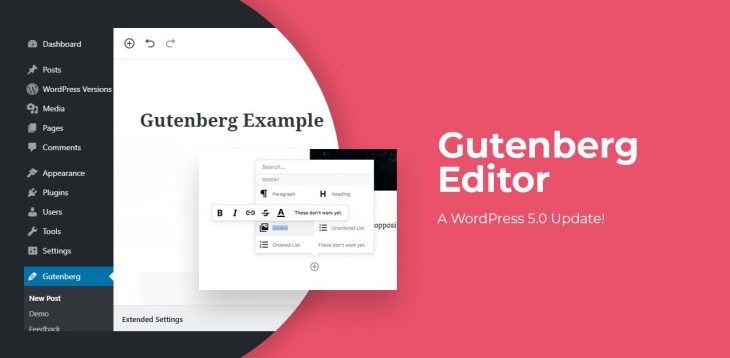
Source: CSS-Tricks
What Are Some of the Benefits of Gutenberg?
The foremost benefit of using Gutenberg in WordPress 5.0 is simple. Backend content which users see when editing posts is always a perfect match for how content will appear when published. (This means no more toggling between page editors and page previews.) However, getting to grips with Gutenberg can be frustrating.
Should I use the Classic Editor or Gutenberg?
WordPress 5.0 and Gutenberg has been less than favorably received since launch in early December. Thankfully, after installing the WordPress Classic Editor plugin, users can decide which editor they would like to use on a post by post basis. This allows users to benefit from the best of both worlds, without impeding their workflow.
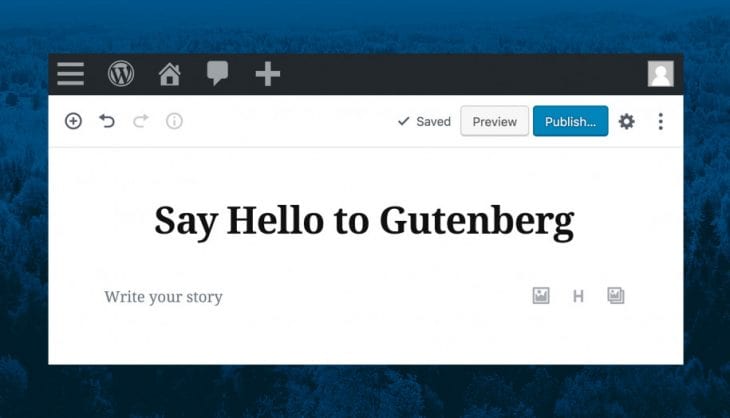
Source: MotoPress
How to Remove Gutenberg in WordPress 5.0
As of WordPress 5.0, Gutenberg is the default editor in WordPress. However, if you hate Gutenberg or experience theme compatibility issues, it is possible to revert to the WordPress Classic Editor. To do this, users will need to install the Classic Editor plugin which is available free here.
