Instagram is a great photography social network that has thousands of photography-loving users, letting us see their work, in some cases, more professional and in others not so much.
Surely on some occasions, you have seen a photo or video on Instagram that you want to save to view later or because you like it.
As we already know, Instagram does not allow us the possibility of saving photos or videos directly within the application.
It is undoubtedly due to privacy policies; however, there are ways for us to download videos or photos from Instagram to your iPhone.
Even though having a device with Jailbreak is an option to do this, in the article, we will see the applications available in the App Store that allows us to save the multimedia content of Instagram directly to your iPhone and online websites.
In the App Store, applications are present for everything.
One of them allows us to download the videos, from any Instagramer, on our iPhone reel. If you see a video that you appear in, that you like a lot or that you want to keep for any reason, you have to follow the steps that we explain below.
And it is that you can download any video that appears on Facebook, Twitter, and now also in the Stories of Instagram.
Contents
How to download videos from Instagram on our iPhone?
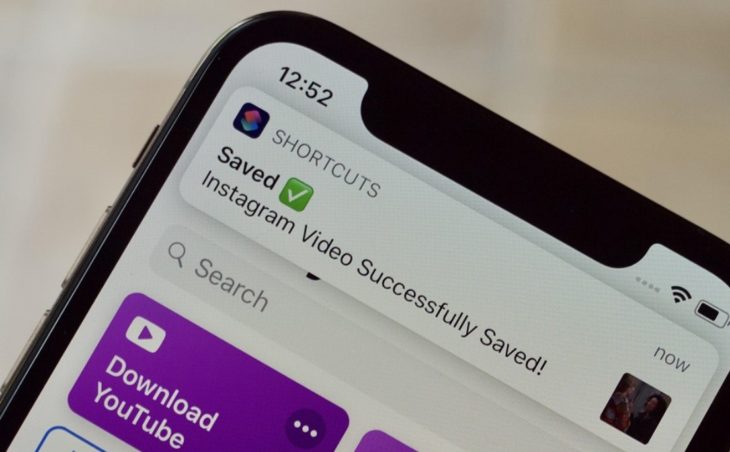
Source: iOS Gadget Hacks
In Android, it is effortless to download the videos from Instagram, but things get a little more complicated when we talk about iOS, mainly due to the closure? That Apple gives to its operating system.
But we still have an option that will allow us to download videos of the social network of photographs that alone can do it from the web browser.
It is also possible to do it directly from iOS, but this would imply jailbreaking our device, something that causes many problems, especially with the iPhone warranty. We will not want to lose the warranty on our phone just by downloading photos and videos from Instagram.
The first thing we do is visit the address instadownloaderpro.com in Safari or any other web browser; this page corresponds to an online service called Instadownloaderpro, which will do all the work for us.
-
Getting the video link on Instagram
Before continuing, we must visit Instagram to get the link to the video that we want to download on our iPhone. You can obtain the link from the special menu of the video; it is present in the three points that are present in the upper right corner.
After pressing them, a contextual menu opens and where we select the Copy URL. A green message appears to indicate that you have successfully copied the link to the clipboard.
-
Copy the Instagram link
Once we have the link, we revisit and choose the tab corresponding to Instagram. Paste the link in the bar and then click the Download button.
If everything goes well, a green message appears again indicates that the video successfully finds. Then get a URL to download the video, but we will click on the link, we will limit ourselves to copy the link.
To do this, you must press and hold on the link until a contextual menu appears, and we press where it says copy?
-
Download Documents 5 to save the Instagram video
After downloading, remember to move the videos to the “Photos” folder.
Finally, we only have to download the Documents 5 mobile application for iPhone, a file manager that will allow us to download the video. Once installed, click on the web browser icon and paste the link we obtained in Instadownloaderpro.
The Documents5 App will recognize the video and later allow us to download it. We will already have the downloaded video in our files, although it will not appear in the gallery yet since we must move it.
In the Documents tab is the downloaded video, click on edit and select it, tap the Move button that is present below. We need to put the route in Photos, and we can see the video in the gallery.
How to download Instagram stories from any account on the iPhone?
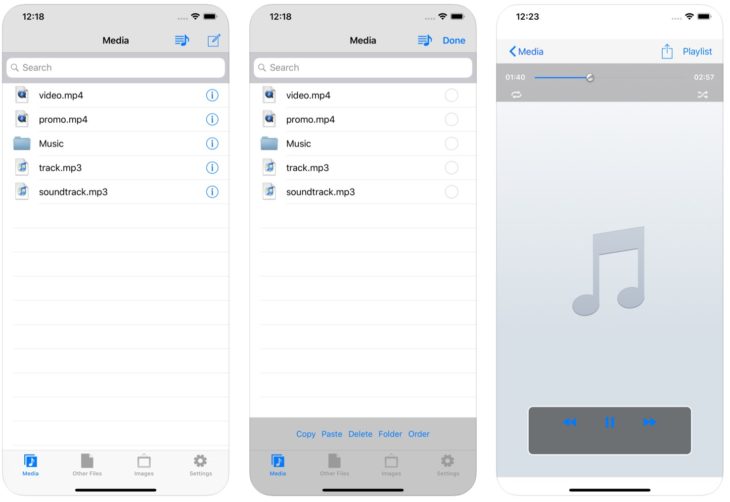
Source: apps.apple.com
The first thing we have to do is download the MyMedia application.
Once installed, we access it, and in the Google search engine that appears in the upper right, within the “Browser” menu that appears in the bottom list of the screen, we search for the StoriesIG.
It will give us access to a website. We enter it, and a place will appear where we will have to put the name of the account from which we want to download the Stories.
Once set, press “Return” or “enter” on the keyboard and wait for a few seconds for it to locate the user profile. When it does, the profile photo of that account will appear, which we must press to access the Instagram stories that the user has uploaded.
Once detected, they will appear one by one. We go down the screen, and we can see by clicking on the “play”. If we do not see the button to play the videos, it is because they are photographs.
To download Instagram Stories videos that we want from that account, we hold down the “Download” button that appears under each story. Doing this will give us the following option:
Click on “Download file” to download it. Now we have to rename the video.
Download Instagram Stories on iPhone
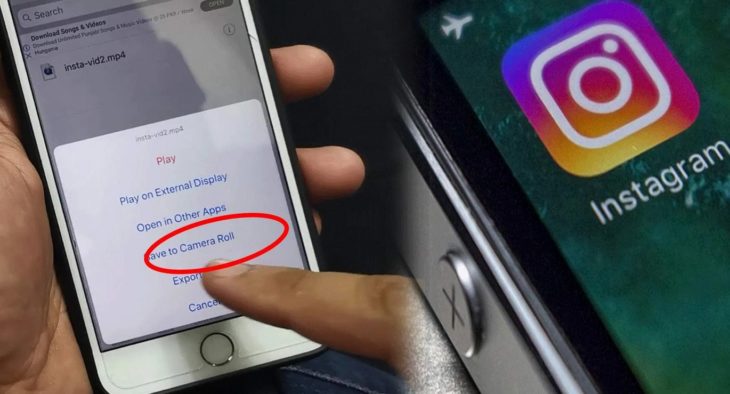
Source: BroExperts.com
After completing all the steps, the video is download within the application. Now what we want to do is download it to our iPhone reel. To do this, click on the “Media” button that appears in the bottom menu of the screen.
Now we will see the videos that we have downloaded and click on their name; a menu will appear from which we can download the videos on our iPhone.
By clicking on “Save to Camera Roll”, the video Stories of Instagram will be downloaded to your mobile phone.
How to download Instagram stories on iPhone and iPad with iOS 13
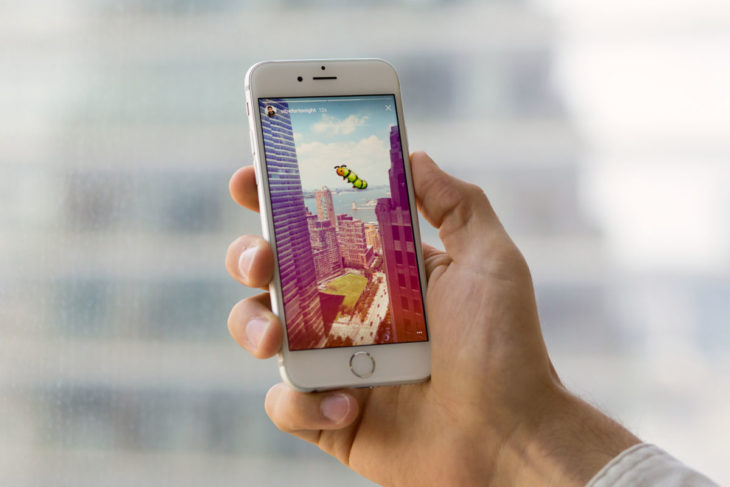
Source: thetool.io
To do that, we are going to use the native Safari app. Now Apple’s browser includes a fantastic download manager that allows us to download everything.
We enter the browser and access the web Storiesig.com and put in the section “Username”, the name of the person from whom we want to download the Stories.
After this, a list of profiles will appear where we must click on the one that interests us.
Now we will see the stories that you have uploaded during the last 24 hours. To download them, click on the “Download” button of the Stories you want to download.
In the native file app, the photos and videos will be downloaded in the “Downloads” folder. If we’re going to access what we have downloaded quickly, click on the circle with an arrow pointing downwards and that we can see in the upper right part of the Safari interface.
The file that we have selected from the ones that we downloaded will open directly.
Now, when we have the video or photo of the story that we have downloaded on the screen, we must click on the share button and from the options that appear, press in “Save video”.
In this way, we will already have it downloaded to the reel of our device.
We hope that Apple does not delete this application and that the Stories IG service does not disappear from the network.
