Punctuality is one of the most integral parts of life, be it the corporate world or just day to day life. But let’s talk about emails.
There are times when you have to send an important email at a particular time maybe for some deadline reasons or various other time constraints.
You might have a series of emails to send scheduled for later, and you could save it as a draft but even so, you would have to remember them later on and forward them to the recipients. If you are from the digital marketing world then you probably know the importance of perfect timing for every outreach. This trick will come quite handy while reaching out to bloggers.
Here are some ways to help you schedule a mail to send it later on without any problems and worries that you might forget.
How to schedule an email:
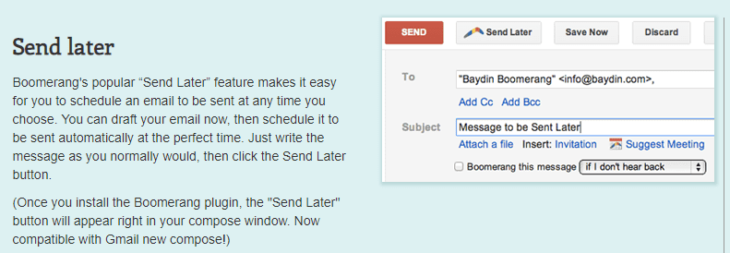 Step 1: Install the Boomerang for Gmail extension from here
Step 1: Install the Boomerang for Gmail extension from here
Or directly install from the chrome web store.
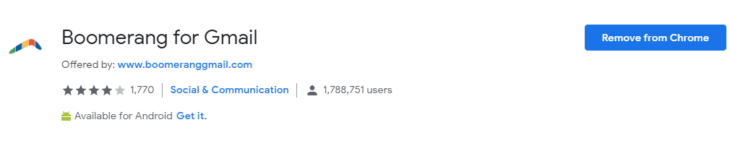 Step 2: Once set up, you can compose your mail according your liking and requirement.
Step 2: Once set up, you can compose your mail according your liking and requirement.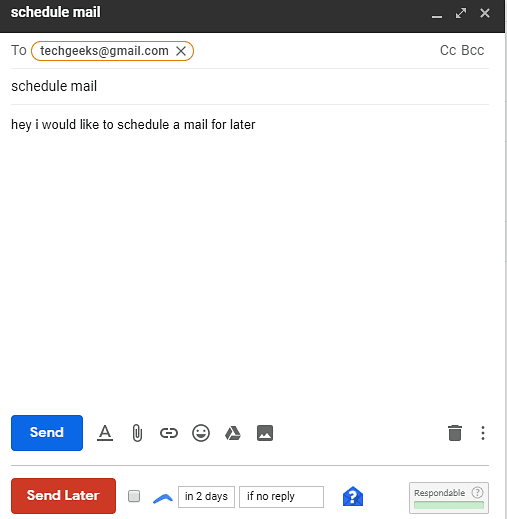
Step 3: Once you compose your mail, select the tick box “to send later” and allow the plugin all the permissions.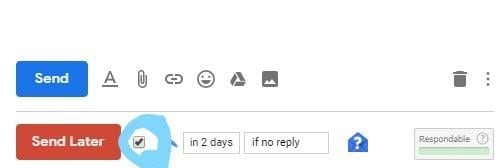
Step 4:
Select the preferred time and date for scheduling the mail, and then click confirm. The email could be scheduled anytime, or even set to be sent at a specific time and date by selecting it in the calendar box given under “at a specific time”. You can also set the plugin to let you know if there is no response within a particular time frame or to send a mail if you do not receive a response in a timely manner.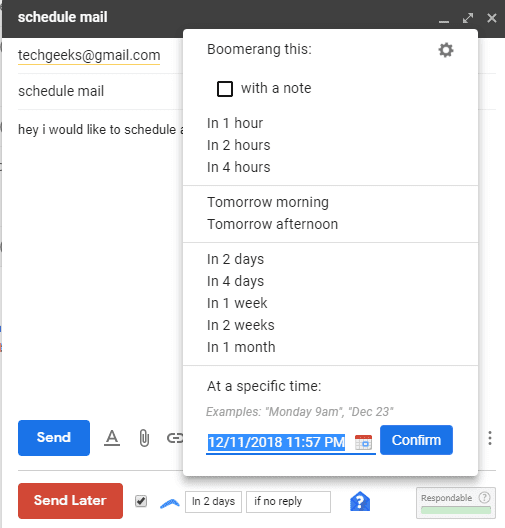
Step 5: Once the mail draft has been finalized and the schedule set, click on the send later tab and that’s it, you’re done! Sit back or go about with your day-to-day life without worrying about your impending deadlines for sending in your emails.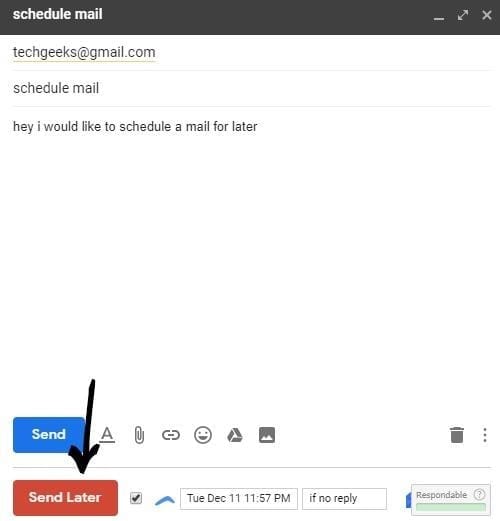
This plugin is quoted as the “ultimate email productivity tool” by the company. You can schedule emails, track responses with more functions available. Gmail is one of the most used mailing sites worldwide but does not inherently have the scheduling function within it. Some sources claim that the new update could bring this feature to Gmail, but till then the Boomerang plugin seems like the best alternative for scheduling your emails securely.
The steps mentioned above are only for people who Gmail on Desktop and Chrome as their web browser. For scheduling your emails ls on your smartphone or desktop without plugins, you could use outlook (earlier Hotmail).
Steps for scheduling mails on outlook:
Step 1:
Compose your mail as required with the receiver’s email address and add cc if required.
Step 2:
Within the send tab, click on the sending options tab. This tab should be the second tab from the send tab and should contain an option to send later.
Step 3:
Select the “select later option” within the sending options tab.
Step 4:
After selecting the select later option, a pop-up box will open up with a list that will let you select the time and date to schedule your email for a later time.
Step 5:
Once you have selected a time and date of your liking to schedule your mail to be sent – all you can do now is relax.
Hotmail also allows you to cancel a scheduled mail if you decide to change the time, which is another advantage of scheduling your emails. To cancel a scheduled mail, simply navigate your cursor to the outbox tab and select it. Once you see your scheduled mails, select it and open the options menu. Under options click on the delivery section and simply un-check the “do not deliver before box”. It also allows you the option to reschedule your emails by editing the scheduled time or date that you wish to reschedule to.
Conclusion
All in all, this article should basically sum up several methods of securely scheduling your emails to recipients. There are several other alternative mailing channels that provide even more functions as well but they are not that popular. Are you using this plugin? Are you satisfied with it? Do you have any suggestions? Comment in the section below.
