In general, social networks like Facebook are becoming a sort of photo album for each of its users, since these sites are especially used to upload photos and videos regularly. That is why many people tend to upload almost or all the images that they take daily.
Naturally, we ask ourselves about the ways of downloading all the photos mounted on the social network, whether for the computer or the mobile phone. Also, we want to make sure that we have a backup of all of them.
Surely you have already tried several tricks to download the content of your account, but you still do not get the desired results. That is why we will explain how you can download all your photos to your PC or mobile. Besides, you can check out odownloader.com and find some valuable information, too.
Contents
Different ways to download your photos and data from Facebook to your computer
Being able to download all the multimedia content uploaded to our Facebook account is something important for everyone. That is especially the case if we want to close the account for some reason, but we want to save all the photos. That is something that can be done through different methods; all of them are equally effective and easy to do.
However, you should bear in mind that this process can take a few minutes or hours; it all depends on the amount of content you want to download to your computer. So, here are some methods for you to do that:
1. Directly from your profile

Source: the-sun
The first method is downloading images directly from your Facebook profile. In other words, you must access your account to start this process of downloading photos or videos to your computer. For this, it will be necessary to carry out the following steps:
- The first thing you will have to do is enter your Facebook account through Facebook.com
- Once you are in your account, you can enter your profile or directly from the “Home” page and click on the “Down Arrow” icon located at the top right of your screen, then in the drop-down menu we select the “Configuration” option.
- When you are inside the “Settings” menu, you must choose the “General” section located in the column on the left side of your screen. The next step will be to click on the “Download a copy of your information” option.
- Now a new window will open to continue the process. For this, you must click on the “Create file” option.
- You will see a notice from the social network informing you that the backup includes photos, videos, chat, and other data provided to the platform. Just click “Create file” to continue.
- A new window will appear where you have to enter your Facebook password to continue the process.
- Once this is done, a new window will appear where you will only have to click on “Download File,” note that this process can take a few minutes or hours, depending on all the information that exists.
- When the file has been downloaded in its entirety, an email will be sent to you with a download link.
- The next thing will be to open your email address and download the file, it will arrive in ZIP format. Once this is complete, you can start enjoying all your multimedia content on your computer.
2. Using browser extensions
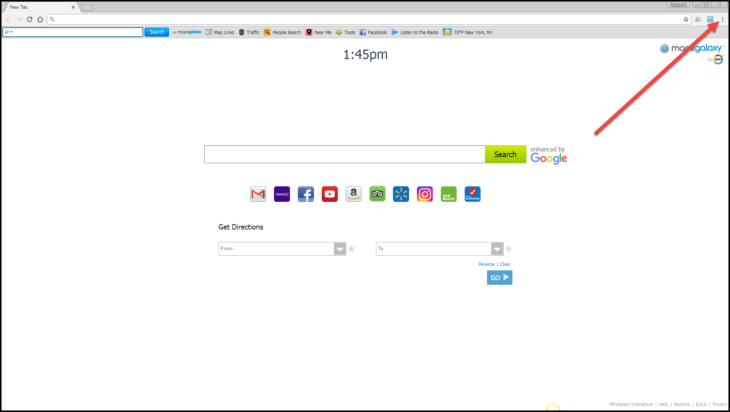
Source: businessinsider
Another way to download photos from Facebook or any other social network to our computer is through the use of browser extensions. It is crucial to keep in mind that each browser has an extensions store that aims to help users carry out specific tasks.
Some of them have the primary function of helping to download the photos from the different social networks in an effortless way. Therefore, if you are one of those who use Mozilla Firefox as their default browser and do not have or know an extension to download photos and videos from social networks, you can start using “Download all images.” You can install that in the browser and start enjoying their services.
To start using this tool, you have to follow the steps that we will explain below:
- When you install the extension, you only need to log in to your Facebook account, and you should do that directly from Mozilla.
- Note that no extension button will appear here in the toolbar. In this case, you should go to your profile and select the option of “photographs.”
- Now, choose the album that you want to download, and right-click on it.
- In the drop-down menu, we must select the “Download Facebook” option.
- A window will appear with a mini-application with the options to download. The destination route will appear, and the start button will be executed automatically. Once this is done, it will only take a few minutes for the download to be completed successfully. As you can see, it is a relatively fast and straightforward process.
In the case that you do not use Mozilla Firefox as your favorite browser, but Google Chrome, you can also find a reasonably good extension to download your multimedia content from social networks. Install “DownAlbum,” with it you can download from Facebook, Pinterest, Instagram, Twitter, Ask.fm, among others.
To be able to use this tool and download all your photos and videos from the social network, you have to follow the steps that we will teach you below:
- Once “DownAlbum” has been installed, you must open the Facebook profile.
- The extension icon appears in the upper right corner of your screen.
- You must click on it, and a new menu will immediately open with the options available to download.
- The next thing will be to click on the “Normal” option and start the process.
- Once the entire process has started, a progress bar will appear, indicating the percentage of the download.
- In the end, the whole gallery of the social network will be downloaded to your computer.
Keep in mind that you can also use this extension to download photos from public profiles by opening them and activating the tool.
3. Using an external program

Source: macworld
In case you do not like any of the previous methods, or they seem very complicated, you can try to carry out this entire process through an external program, and for this, you will need to follow these steps:
- The first thing will be to enter the official site of “GetFbStuff.com.”
- Once you enter the page, you will find a text box where you must insert the URL of the video or photo that you want to download from Facebook.
- Once the URL has been placed, you will only have to click on the “Download” button, and immediately the download will begin to be carried out and will be stored on the hard drive of your computer.
- In case you want to download a private video from Facebook, you will have to click on the “Fb Private video” option, which you will find at the top.
With this program, you can also download photos from Instagram or other social networks, in an effortless and fast way.
We hope this guide was useful to you!
