Looking for a way to get rid of unexpected WhatsApp messages which you never want to see? Not exactly seeing it, but a way to ignore it, right? Well, you are in the right place. In this article, you will get to know how to hide blue ticks in Whatsapp.
This is going to be tricky. So, pay close attention to the steps I will be elaborating in this process. This is not the same process as blocking Read Receipts in the original Whatsapp app. We are going to use the GBWhatsapp app which is a popular modded version of the Whatsapp app. As a matter of fact, it is quite safe and exactly the same but better way of using Whatsapp.
So, let’s get started.
Contents
What Is GBWhatsapp?
Before getting started, I want to clear somethings about the GBWhatsapp app. The GBWhatsapp is a modded version of Whatsapp which can be replaced as the native app has limited features for its users. The application itself has a lot of features which includes but is not limited to Hide Online Status, Last Seen, Hide Blueticks, Customize the original WhatsApp, etc. The app is not officially approved by Whatsapp due to security reasons of their own. But it is seen that the GBWhatsappapplication is completely safe and sound to use. You can scroll below to see more features of the app.
source: bestapkmods.comFeatures OfGBWhatsapp
- Free to use.
- Can be used to customize the original Whatsapp way better.
- Allows its users to change and customize the default theme in Whatsapp.
- Hide online status.
- Hide Last Seen.
- You can also use it to hide blueticks which is the main topic of this article.
- The Hide Blue Ticks option lets you hide the blueticks separately for both Whatsapp groups or friends as you like it to be.
- You can send 90 images in a single click. The original version doesn’t let you do so.
- Can also be used to hide Typing.
- Hide viewed status even after you have seen the status of your friend’s on Whatsapp. Your friend would not even know that you have seen his/her status.
- Multiple languages available up to 100+
- You can use the total 255 characters in your Whatsapp status by using the GBWhatsapp, whereas the original one lets you use 139 characters only.
And additional, the privacy menu has some extra features including Hide BLue Ticks, Hide Last Seen, Hide Online Status, Hide Second Tick, Writing Status, and Enabling anti-revoke. So far, so good. You won’t be able to see all these features in the original Whatsapp application for Android or iOS.
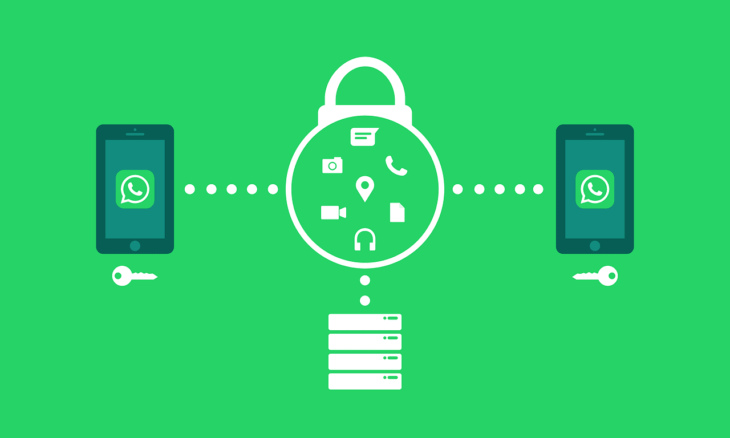
source: tapscape.com
How To Download & Install
You can download the original GBWhatsapp by the below link here. It is safe and malware free to download. You can also check it through for VirusTotal for malware scanning for assurance.
Installation of GBWhatsapp
- After downloading the GBWhatsapp app, move it to your local storage in your smartphone.
- Make sure that you have enabled Application Installation from Unknown Source. To do that, Go to your Settings>Security>Enable App Installation From Unknown Sources.
- After then, go to the storage location where you have to keep the APK file of GBWhatsapp.
- Open the file and click on Install.
- It is now ready to use after the installation is complete.
How To Hide BlueTicks in Whatsapp Using GBWhatsapp
- Open the GbWhatsapp App from your Android smartphone.
- Tap on the three dots on the top-right corner of the screen and click on
- Now you will see an option to Hide Blue Ticks for all of your future Whatsapp Messages.
- That’s it. Select the option and you are done.

source: inventiva.co.in
Now that you are able to successfully hide the bluetick using the GBWhatsapp mod don’t forget to check out its other features. Believe me, there are a lot of things which can be done by using the GBWhatsapp Whatsapp mod and the original is not even a bit of it. But it really depends upon the reason you are using it for.
Alright, that’s it. Now you already know how to hide the bluetick in GBWhatsapp app, make sure to spread the word between your friend circles. If you are having any doubts about the app or trouble using it, we are here to help. Feel free to comment on your query, and we will shortly get back to you.
