Wireless color printers have become an essential part of many home and office settings, providing high-quality prints and efficient operation. However, like any other electronic device, wireless color printers require regular maintenance and troubleshooting to ensure optimal performance and reliability. In this article, we will discuss some tips and tricks for maintaining and troubleshooting your wireless color printer.
Contents
Regular Cleaning

Source: tonerbuzz.com
One of the easiest and most effective ways to maintain your wireless color printer is by regularly cleaning it. Dust and debris can accumulate in the printer’s internal components, causing jams and other performance issues. To prevent this, it is important to clean the printer on a regular basis.
To clean your wireless color printer, you can use a soft, lint-free cloth or compressed air to remove any dust or debris from the printer’s exterior and internal components. You should follow the instructions provided by the manufacturer to avoid damaging the printer’s parts with harsh chemicals or abrasive materials.
Keep the Printer’s Firmware Updated
Another important maintenance task is keeping your wireless color printer’s firmware updated. Firmware is a type of software that controls the printer’s operation and can be updated to fix bugs, improve performance, and add new features.
To update your printer’s firmware, check the manufacturer’s website or user manual for instructions. Some printers may have an automatic firmware update feature that can be turned on to ensure the printer always has the latest software updates.
Check the Ink or Toner Levels

Source: reallinuxuser.com
Most wireless color printers use ink or toner cartridges to print documents and images. It is important to regularly check the ink or toner levels to ensure that the printer is always ready to produce high-quality prints.
To check the ink or toner levels, refer to the printer’s user manual or software for instructions. Some printers may have a built-in feature that displays the ink or toner levels on the printer’s control panel.
Use High-Quality Ink or Toner Cartridges
Using high-quality ink or toner cartridges can improve the overall performance and reliability of your wireless color printer. Low-quality ink or toner cartridges may produce low-quality prints, clog the printer’s nozzles, or cause other performance issues.
When purchasing ink or toner cartridges, be sure to buy cartridges that are compatible with your printer’s make and model. Avoid using counterfeit or third-party cartridges, as they may not be of the same quality as the original manufacturer’s cartridges.
Reset the Printer
If you are experiencing performance issues with your wireless color printer, you may need to reset it. Resetting the printer can clear any errors or issues that may be affecting its performance.
Refer to the user manual or website of your wireless color printer for instructions on how to reset it. Some printers may have a reset button on the control panel that can be pressed to initiate the reset process.
Check for Software Updates
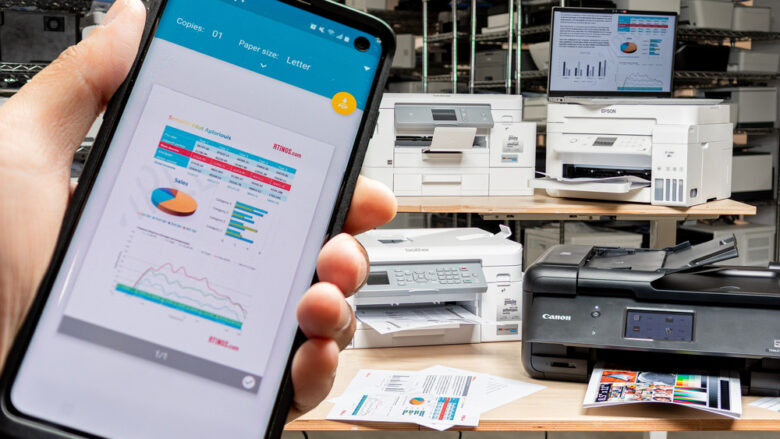
Source: rtings.com
In addition to firmware updates, it is also important to check for software updates for your printer’s driver and other software. Software updates can fix bugs, improve performance, and add new features to your printer’s operation.
To check for software updates, refer to the manufacturer’s website or software for instructions. Some printers may have an automatic software update feature that can be turned on to ensure that the printer always has the latest software updates.
Troubleshoot Common Issues
If your wireless color printer is experiencing common issues such as paper jams, poor print quality, or connectivity issues, you can troubleshoot these issues on your own before contacting technical support.
To troubleshoot common issues, refer to the manufacturer’s user manual or website for instructions. Some printers may have a built-in troubleshooting feature that can help diagnose and fix common issues.
Contact Technical Support

Source: cas.okstate.edu
If you are unable to resolve issues with your wireless color printer, it may be time to contact technical support. Technical support can provide you with additional assistance and guidance on resolving issues with your wireless color printer.
Ensure that you have tried all the manufacturer-recommended troubleshooting steps before contacting technical support. This will help the technical support team to quickly diagnose the issue and provide you with a solution.
When contacting technical support, be prepared to provide them with the following information:
- Your printer’s make and model
- A detailed description of the issue you are experiencing
- Any error messages that appear on the printer’s control panel or computer screen
- Have you taken any steps to resolve the problem?
It is also important to have your printer’s warranty information on hand when contacting technical support. Many manufacturers offer warranty coverage for their products, and technical support may be able to provide you with repair or replacement options if your printer is still under warranty.
In addition to contacting technical support, you can also look for online forums or communities dedicated to your specific printer’s make and model. These forums can be a great resource for finding solutions to common issues, as well as connecting with other users who may have experienced similar problems.
In conclusion, maintaining and troubleshooting your wireless color printer is essential for ensuring optimal performance and reliability. By following these tips and tricks, you can keep your printer running smoothly and address any issues that may arise. If you are unable to resolve issues on your own, don’t hesitate to contact technical support for additional assistance.
Is there a great place to find wireless color printers?
TCS Digital Solutions offers label printers, one of their most popular products being the wireless color printer, which can print in high-quality and is always connected. These printers, users can easily print color documents, photos, and graphics from their smartphones, tablets, laptops, or desktop computers, without the need for any cables or wires. The wireless color printer also comes with advanced features such as automatic duplex printing, cloud printing, and secure printing.
