Service Set Identifiers, SSIDs for short are WiFi network names that allow you to see all available nearby connections on your computer. Once you get a new internet router it will come with its default network title usually containing letters and numbers. This is often extremely boring, but it can also be confusing when trying to connect for the first. Luckily, there is a way to change your network’s name, as well as your password so it will be one that is easier to remember.
You can unleash your creativity by changing it into something funny, cool, savage, cute, or something related to your favorite movie or TV show, book, game, or character. Keep in mind that sometimes your setup will have restrictions when it comes to using certain symbols like question marks, exclamation marks, or commas. So, if you are looking to alter your network settings but do not have any great ideas or if you are looking for some inspiration, here are some fun suggestions to help you get started.
Contents
Funny Ideas
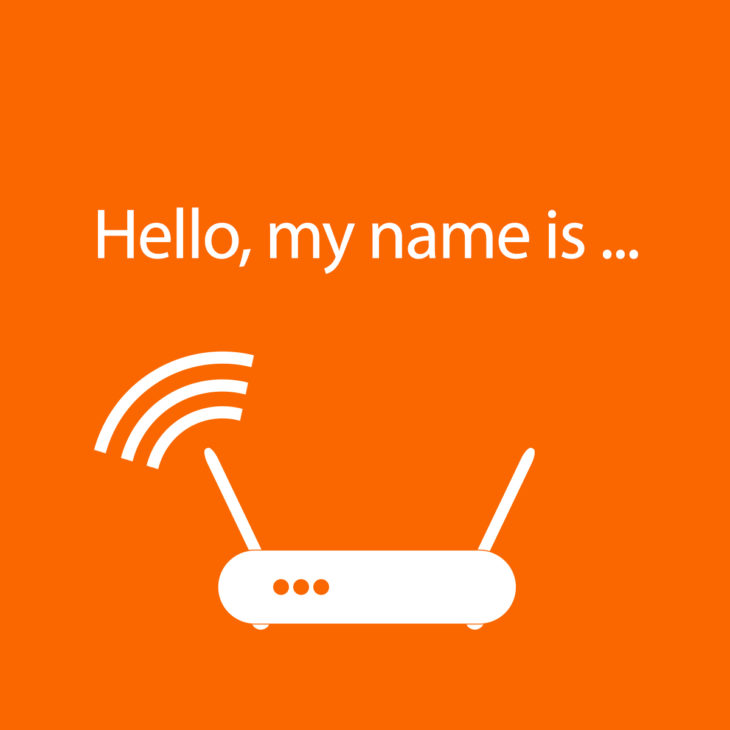
Source: techtalk
1. Wi-Fight the Feeling
2. Area 51 Test Site
3. Go Go Router Rangers
4. Password is Password
5. Life on the Line
6. Hi-Fi WiFi
7. The LAN of the Free
8. Can’t Touch This
9. Drop It Like It’s Hotspot
10. Get Off My LAN!
Cool Titles
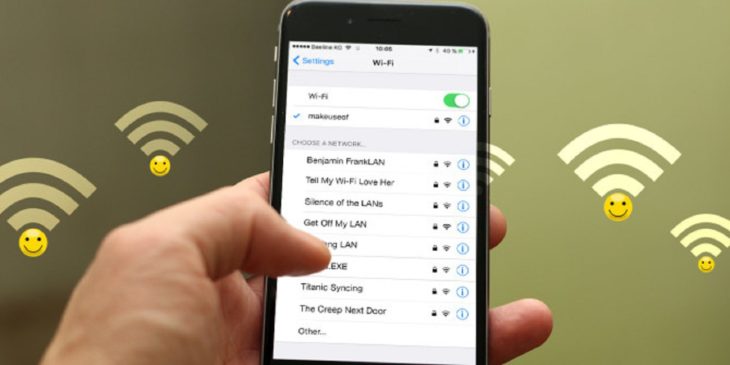
Source: medium
1. Every day I’m Buffering
2. Lag Out Loud
3. Titanic Syncing
4. Wu-Tang LAN
5. Keep it on the Download
6. Living on the Wire
7. Girls Gone Wireless
8. Pretty Fly for a WiFi
9. Limited Access
10. Connected, Secured
Clever Ones

Source: treatrepublic
1. Daily Bread
2. Spy Network
3. No WiFi Just Fax
4. No Connections Available
5. Loading…
6. The Faithful LAN
7. Simon Says No WiFi
8. Reserved for Guests
9. Get Your Own
10. We’ve Got the Goods
Nerdy Ideas

Source: treatrepublic
Fans of Game of Thrones, Harry Potter, Star Wars, or Lord of the Rings might especially like some of these.
1. Winternet Is coming
2. You Shall Not Password
3. Yer a WiFi Harry
4. Luke, I Am Your WiFi
5. Lord of the Ping
6. Accio Internet
7. The Force
8. Connecto Patronum
9. Routers of Rohan
10. The Mad Ping
Random Ones

Source: edomotica
1. Will Connect for Beer
2. Missed Connections
3. Only If You Help Me Pay For It
4. No More Mr. WiFi
5. Out Of Your Reach
6. Try Next Door
7. Dora the Internet Explorer
8. Frodo Laggings
9. SpiderLAN
10. Capture the Lag
You can visit techopera.com for more inspiration and a variety of useful tips.
Things to Have in Mind

Source: amazon
To ensure maximum safety, never include your personal information on something publicly available. This might sound obvious but there are still a lot of people who make this mistake. Also, avoid naming your network after popular public ones such as McDonald’s because people who are within reach of your WiFi might think it is a public hotspot and will try to connect to it. Although they will not be able to do this due to your password, your router still has to respond to such requests, meaning that your internet speed might get slowed down.
The same goes when setting your password. Do not use the obvious, most common ones such as 12345678, 12345qwerty, and the likes. Try to make your password 12 characters long and combine letters, numbers, and symbols to make it as unique as possible.
How to Alter Your Information
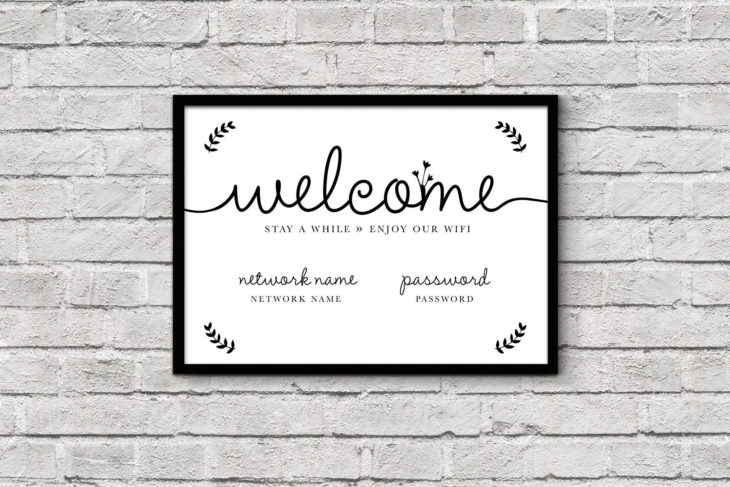
Source: etsy
If you have never done this before, you might be wondering how to make the change. It is actually simpler than it sounds even if you are not particularly tech-savvy and will take you just a few minutes to complete. Here is what you need to do.
1. Search and Find the IP Address
Use your PC because most routers do not have an interface optimized for mobile. The first thing to do is hit Windows+R on your keyboard and once your window opens, go ahead and input cmd to open the Command Prompt. Once that is accomplished type ipconfig in the Command Prompt and press enter. It will direct you to Default Gateway where your IP address is provided.
Mac users will be able to find it in the System Preferences by going to Network, selecting your connection and going to its Advanced Settings. Once there, click the tab that says TCP/IP and look for the word Router. The numbers after the word are what you are looking for.
2. Access It via a Web Browser
To access the interface you need to open your web browser, paste or type your address and hit enter. You a required to enter the default name and password. Do not worry, if you have never altered this information, just enter what is provided on the page. However, if that does not work, you can try common combinations such as leaving everything blank or using the word admin.
Most providers offer PDF manuals, so you can search for them online or browse the web to find your router’s information. If by any chance you do not remember your custom name and password, reset your router.
3. Alter Your Information
After successfully logging in, all that is left for you to do is change whatever you want. Depending on your router, you might find your WiFi settings on the first page or somewhere else, so make sure you search carefully. Once you save your new settings, you will have to login again on all your devices using the new password.
Conclusion
Changing your network’s name and password is not only fun but it also makes it more secure. After all, the internet is a wonderful place that lets you learn and explore, it gives you access to unlimited information and allows you to unleash your creativity, but only if you do everything in your power to make it safe. Choose your new information responsibly and carefully and of course, having a lot of fun in the process.
