Everyone has probably has been in the same situation where you have fallen in love with some new song you discovered on YouTube. You now want to listen to this song all the time on your computer, mobile phone or your tablet, however, you simply do not have internet all the time or you do not want to fire up YouTube every time you want to download this song. Do you want to make this song your ringtone? The solution to all these problems is using a YouTube to MP3 converter. These YouTube to MP3 converters are online websites that allow you to use any video you have found on YouTube and convert the video into an audio-only MP3 file, which you can then use it however you want. You can download any of your favorite videos in any kind of quality you want, whether it’s in medium quality, low quality or high quality.

Source: dailydot.com
How to use Viral Converter to convert YouTube Videos to MP3 files?
First, you will need to search for your favorite video on YouTube and open the link. When you are sure that you have the right video, copy the link from the address bar on your browser and paste it on the Viral Converter. From there, you will need to choose what type of audio file you want. There is an option for Low quality, Medium quality, and High quality. While lower quality audio files may sound worse than those on higher quality, they will be much smaller in size. After you have decided on the type of quality you want your audio file to be, click on the Convert MP3 button. This may take a few seconds or a few minutes depending on how overloaded are the website’s servers or how fast your computer and browser are. After the conversion has finished, you need to click on the download button. Do not worry about your internet limit, the size of this audio file should be pretty low if it is just one song (around 5 megabytes). If you are converting a much longer video, like a whole album or an hour-long podcast, these audio files may be up to 300 to 500 megabytes, so make sure you keep that in mind.
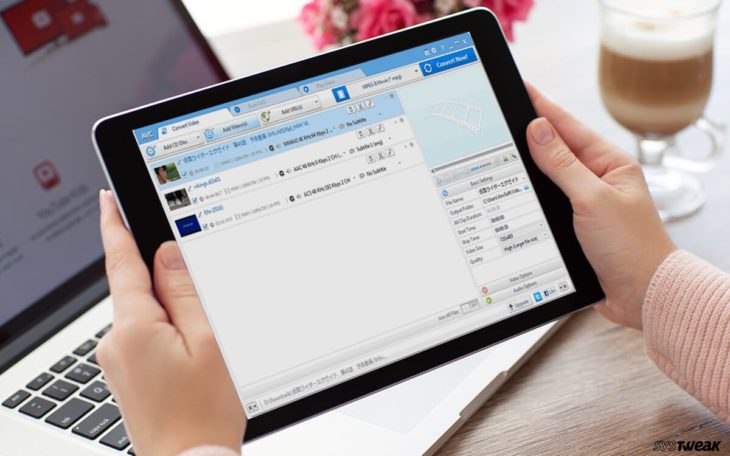
Source: Blog – Systweak Software – Systweak
What do I do if the conversion process is stuck on initializing?
If your conversion process is stuck on initializing, you will need to clear your browser’s cache.
- Chrome browser
You will need to go to chrome://settings/clearBrowserData and select “Clear browsing data”, then click “Advanced”. From there uncheck all options except “cache”. If you have successfully cleared your browser cache, then you can go ahead convert and download your MP3 file.
- Firefox
From the “History” menu, open up “Clear Recent History”, from the “Time range to Clear” select from all time, then uncheck all options except cache.
- Microsoft Edge
In the right section of your browser, click the “Hub” icon (looks like a star) and click the “History icon”, and then select “Clear all history”, from there you should only select “Cache”.
After you have cleared the cache from your preferred browser, you will be able to convert any MP3 files you want.
