Photos in a circular format are quite common nowadays, such as any social media profile/avatar images, a logo or a personal project put the words “crop a photo into a circle using paint” in the Google search then you will find a lot of best information about how to create images in a circle. We hope that our article is also among the results because here we are going to tell you everything you need to know.
Contents
Why Are the Profile Pictures Rounded Nowadays?
Rounded pictures or diagrams are more effective as compared to square pictures because corners of the square pictures are created just unnecessary visual noise. These corners make the image harder for every person to process as compared to these pictures with rounded shape allow our eyes to easily recognize the face of another person that’s why nowadays a rounded profile photos are used everywhere.

Img source: squarespace.com
Risk of Using Rectangular Profile Picture
- Because of the rectangular picture, you may be losing some information due to its corners mostly your attention goes to the corner of the rectangular picture but in the rounded picture, you focused only on the face of the other person that’s why rounded profile picture is best.
- Design Not Allowed: Sometimes the web design does not allow you to publish your rectangular picture. Then you will have to publish rounded pictures, and nowadays almost every social media platform or websites uses the rounded profile picture. If you don’t have an idea about Photoshop, you can simply make image circular in MS paint.
Benefits of Using Rounded Profile Picture:
- First things first, rounded pictures save space. You might have space in the website header and which shows the simplicity of your best work.
- Circle shapes have a unique capability of attracting people because it looks more beautiful as compared to rectangular shape picture.
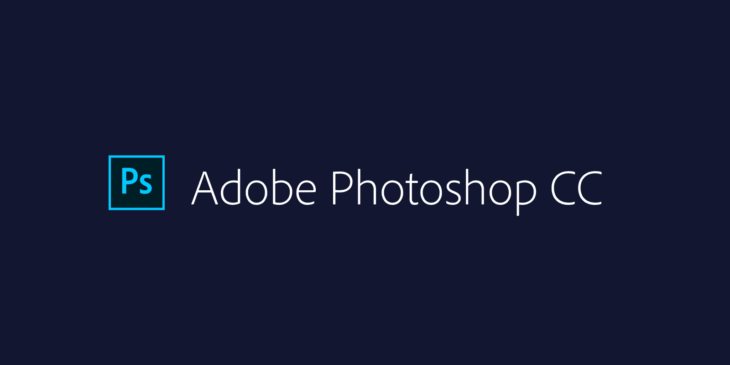
Img source: colorlib.com
Cutting a circular image in Photoshop:
First, we have to download an image from Google and we can explain the process. Let’s do it in steps:
- We create a new document. No matter what dimensions you choose, it’s just a test. The important thing is to understand the concept of the clipping mask.
- We add the image that we have downloaded from Google.
- Now, pressing U, or in the Forms tool, we choose the Ellipse, and use a fill color. This step is fundamental since the filling of the shape will make the cut of the image.
- To create a perfect circle, you only have to create the ellipse with the Shift key pressed, and this respects the cubic proportions, therefore, while moving the mouse, it will not deform. As you can see, when creating the ellipse, a new layer has been generated.
- Now we have to alter the order of the layers: the image has to go up, and the shape that will make the mold, the circle.
- Now we need to create clipping mask Layer / Create Clipping Mask or press (Mac) cmd + alt + G. In Windows I do not know, I try not to get too close to those machines that the devil loads. Now seriously, the best advice I can give you is to learn the keyboard shortcuts of the software you use. It helps you to be much more productive and efficient.
- In this case, as you can see, it has a black edge of 2 pt, as we configured it when creating the ellipse. This can be modified by selecting the layer of the ellipse, pressing U, and changing the value and removing the edge directly.
Cutting a circular image in Illustrator:
- We create a new document and drag the photo that we want to cut.
- Now press L, and create a circle with the Ellipse tool. As in Photoshop, to create a circle we have to create the area with the mouse and press Shift to maintain the proportions.
- Now we have to create our clipping mask between both objects. We select the two objects, and press cmd + 7 or in the Object / Crop / Create mask menu. Now circular image created successfully!
As you can see, it’s much easier to do in Illustrator than in Photoshop, like almost everything.

Img source: irinablok.com
Cut Circle Photo With The Help Of Circle Cutter In Android:
The Circle Cutter application is free and very easy to use. It will serve you for everything whenever you want to cut out a photo with this form and do not know how. Simply download it for free on Google Play and once downloaded and installed on your mobile phone you will have to open it and click on the “+” icon.
Choose the photo you want from the gallery that will open from the application, and the one you want to cut out with a round shape.
Once the photo has been chosen, you will only have to adjust it so that what you want to cut remains in the center of the circle. Once adjusted to the size you want and the part of the photo you want to cut, click on the “Crop Now” button and it will be cut out.
You will get the final result and you can click on the “SAVE” option to save it in the gallery or directly share it where you want by clicking on “Share …”
If you save it in the gallery you will reach a new folder called Circle Cutter where all the created ones will be applied and you can access it from WhatsApp or any other service whenever you need it.
The application is free, only occupies 2.1 MB and you can use it on any mobile phone with Android equal to or higher than Android 5.0. It also does not reduce the quality of the image, so it is perfect for anything you need.
Conclusion:
I hope you liked this mini article and that you can put these ideas into practice. In case you have any suggestions, make sure to mentioned them in the comments.
